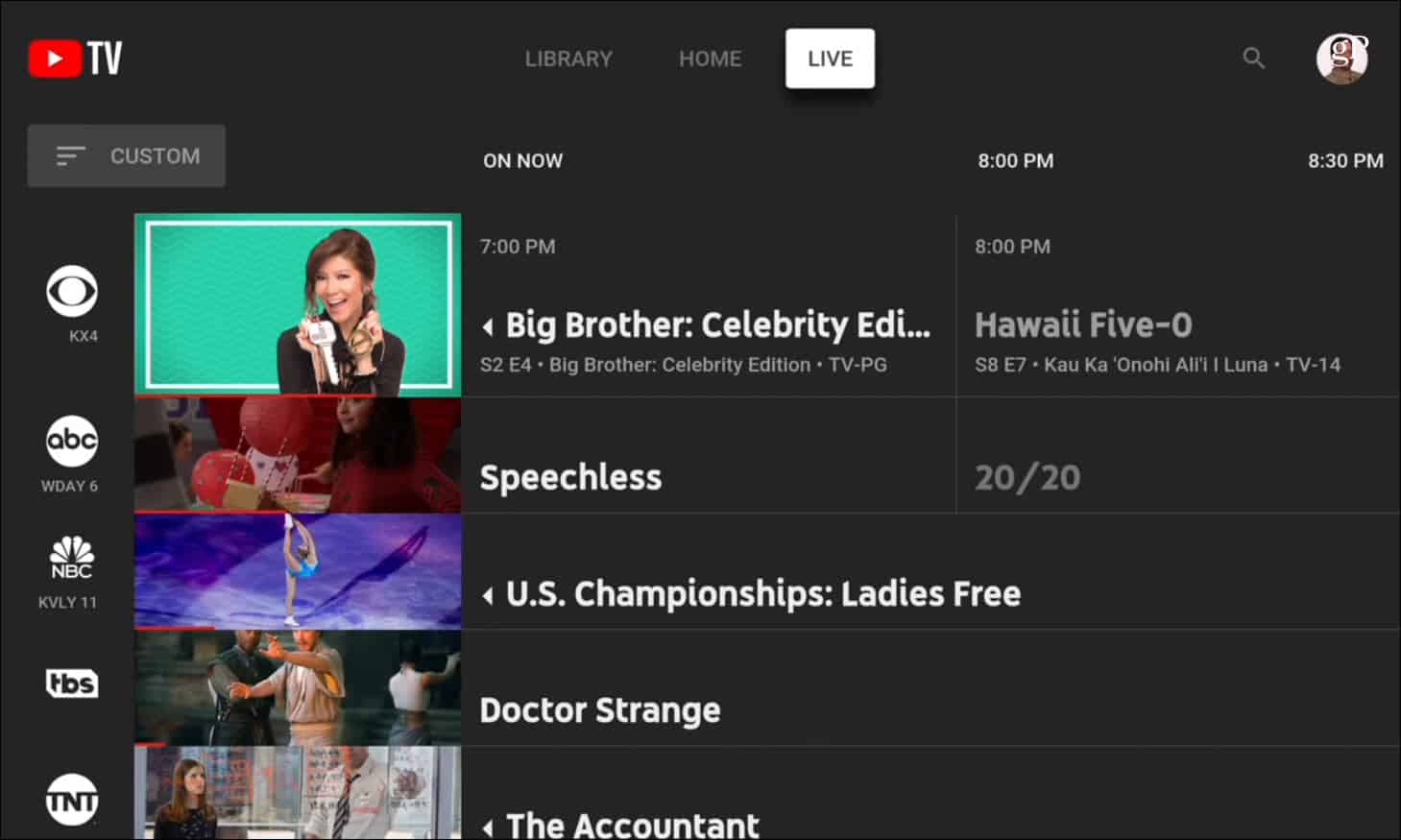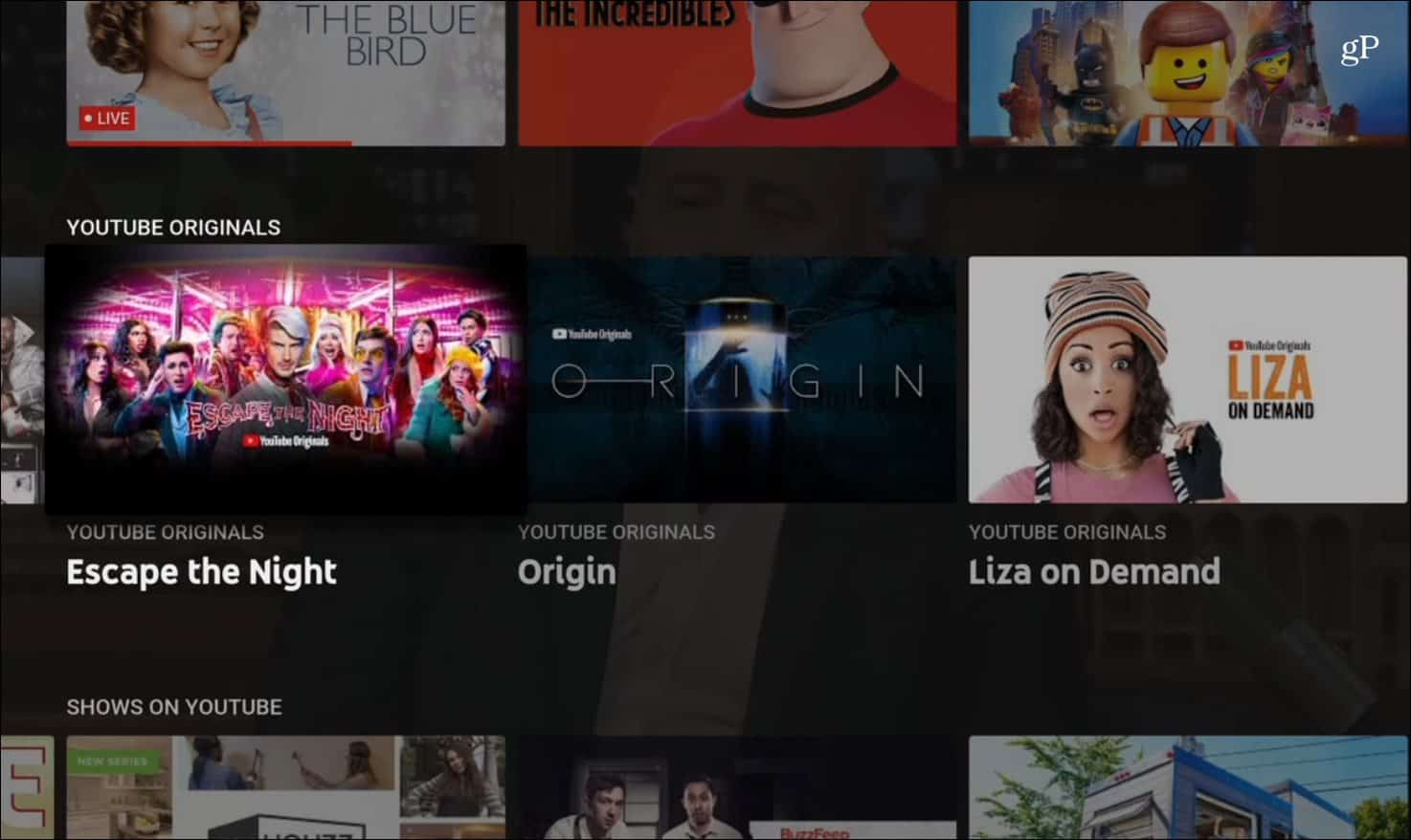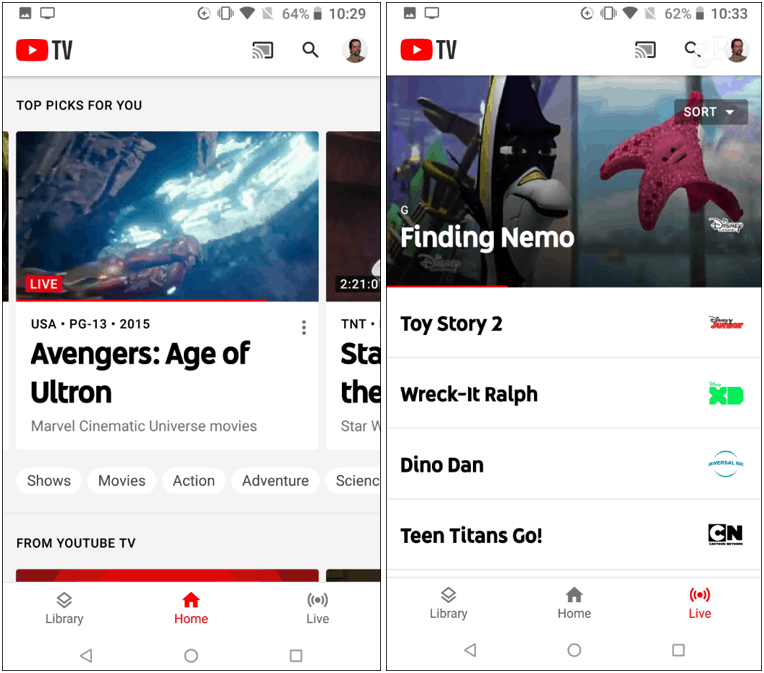Getting Started with YouTube TV
To get started you need to sign up for YouTube TV. You need to enter your zip code and it will give you a list of the channels included in your package. You will get a one-size-fits-all service that includes a short 5-day trial and costs $40/month. It has about 60 channels – including supported local affiliates such as ABC, NBC, CBS, and FOX (CW is available in some areas, too). The lineup also includes major cable networks like ESPN, FX, AMC, USA, CNN, and others. You can also add on premium channels like Showtime and Starz if you want, but that will cost extra.
Once you’re signed up, you will notice the overall user interface is clean and laid out quite nicely. The main menu splits off into three sections including Home for quick access to trending shows and recommendations. The Library section is where you will find the programs and movies you DVR or mark as favorite. Then the Live section provides a traditional cable grid-like guide. Regardless of the device, you’re watching on, YouTube TV provides informative program pages that include show synopsis, cast members, and related programming. For sports, you get team info, rankings, scores, and roster details. You can browse content by category, genre, network, or just us a simple search for whatever you’re looking for.
One of the more positive features to note off the bat is YouTube TV has unlimited DVR. Other services like DirecTV Now took quite a few years to get its cloud DVR implemented. PlayStation Vue (my personal favorite and OTT of choice) has a cloud DVR that has been highly developed and available for years. And other services like Fubo TV and Hulu Live offers around 50 hours of recordings for free but you have to pay extra for more storage room. One important thing to note about the DVR, though. It will replace the recording with the on-demand version of the show if it’s available. And most on-demand versions of shows do not allow you to skip ads. As part of the deal to get local affiliates, Google succumbed to allow on-demand versions to be placed in the DVR according to a WSJ report. It’s worth noting that all shows won’t do this, and your results will vary. PlayStation Vue has also started replacing some of your DVR’d content with on-demand.
Recording a show is easy, just like it is with Hulu Live. Just find the show and select the “+ Add to Library” icon. Your shows, movies, sports, and other programs you add will be kept on the DVR for up to nine months. It will all be accessible in your own personalize DVR library. Finding the icon varies depending on the device you’re watching it on. You add programs through the guide or also while you’re watching the show. Another icon to look out for is the bell. It allows you to receive notifications when your favorites are available to watch.
YouTube TV is available on virtually any device you want to view it on either via an app or through a browser. Now, when it comes to a YouTube TV subscription, its other services like YouTube Music and YouTube Premium is a bit confusing. With a YouTube TV subscription, you get commercial-free YouTube Originals like Cobra Kai and Origin. You also get select trending YouTube videos. But you don’t get a commercial-free regular YouTube experience – you need YouTube Premium for that. And YouTube Music is not included, just consider that a separate service — unless you subscribe to YouTube Premium, too. See, it’s a little confusing.
I’ve found that using a phone, tablet, or via a browser on a computer is the best way to navigate all its options. The UI on a Roku device or Apple TV varies a bit, and it isn’t always easy to find the “+Add to Library” or Reminder buttons. Personally, I like kicking back and watching the content on a traditional big-screen TV. So, to make things easier, I will use the browser UI on my computer to manage the DVR. Then I can enjoy the content on Apple TV in my living room. Still, whatever, the medium you prefer to watch your television, YouTube TV has you covered.
Overall, YouTube TV is a solid cord-cutting service that works well and the price is comparable to similar OTT services. From my initial testing, the streams are reliable. The picture quality is good with support for 1080p content at 30fps on supported channels. The interface is intuitive and responsive on all devices I’ve tested it on so far. And if I weren’t already so loyal to PlayStation Vue, I would probably go with it if I had to.
![]()