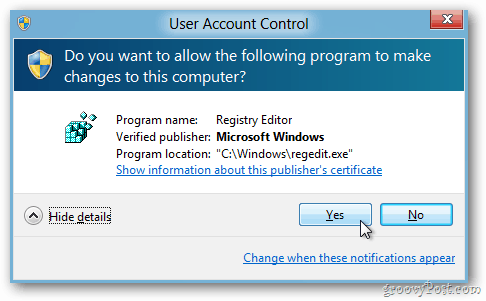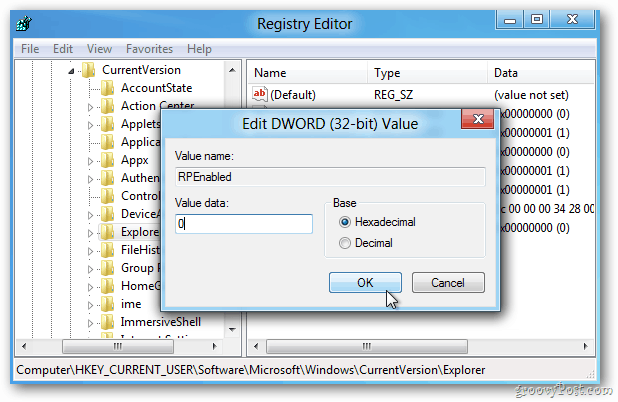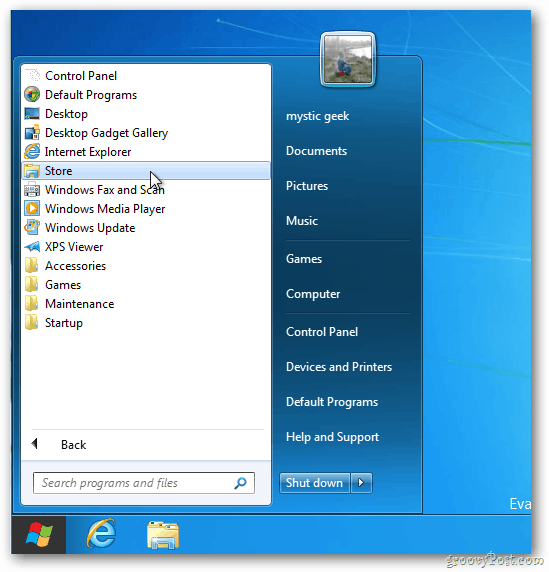Update: 11/02/2012 If you’re looking for a good way to bypass the Windows 8 Start screen and boot directly into the classic desktop, give Start8 from Stardock a try. Update: 06/29/2013: Microsoft was listening, and now with the updated version — Windows 8.1 — you can now easily set it to boot to the desktop. Oh, and the Start Button is back too! The new Metro-style UI in Windows 8 makes sense on a tablet, sure. But if you’re a PC user who wants that old UI back — I know I do — no problem. It’s easy to tweak the Registry to make Windows 8 boot directly into that familiar UI you know so well. If you’re unfamiliar with the Windows Registry, be cautious. Changing registry settings is dicey if you don’t know what you’re doing. From the Metro Interface start typing: regedit It’s a good idea to type this slowly.
Now the system will display the Search Apps box. Notice the regedit command I typed appears now in the Search Apps field and also as a listing and icon beneath in the Apps Results section at left. Click that icon or hit Enter.
When the User Account Control dialog pops up, click Yes.
Next the Registry Editor opens. Navigate to HKEY_CURRENT_USER\Software\Microsoft\Windows\CurrentVersion\Explorer and double-click RPEnabled.
In the Edit DWORD (32-bit) Value data field, change the numeral 1 to a 0. Hit OK. Close the Registry Editor.
Windows 8 doesn’t require a restart to make these changes. Now, when you click Start, no more Metro. You’ve got your familiar Windows Start Menu back. Is that groovy or what?
Later, when you restart your PC, you’ll see the changes stuck. Also notice the Start Orb is back.
If you don’t want to remove your Metro-style UI from Windows 8, be sure to check out our definitive groovyPost Windows 8 keyboard shortcuts. Not sure why Metro is default at the moment, I’m guessing Microsoft will provide a much simpler option to switch it off in the final version. I would imagine it will be fixed in the final version too. Why not make a CMD or BAT file with options to toggle the thingy? Comment Name * Email *
Δ Save my name and email and send me emails as new comments are made to this post.