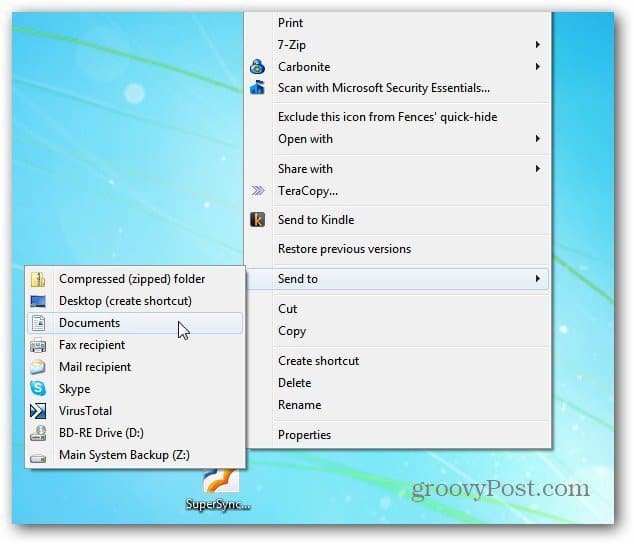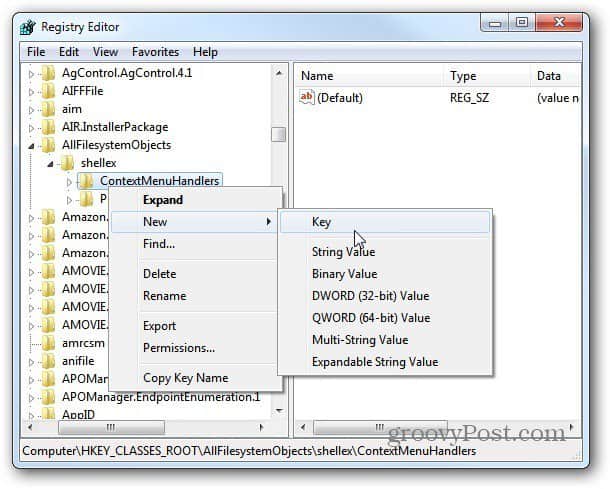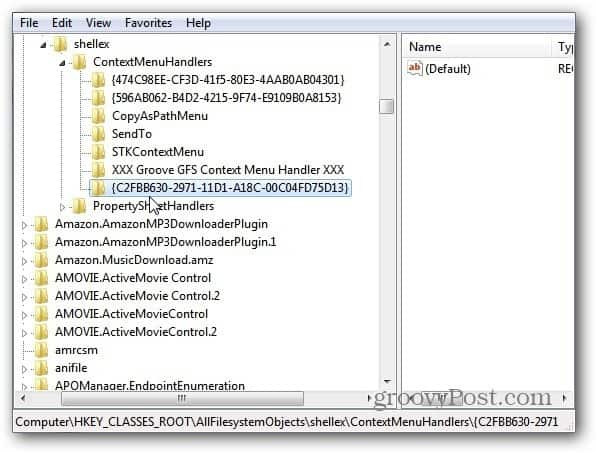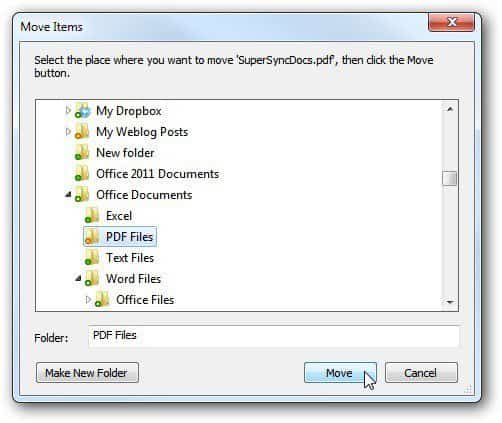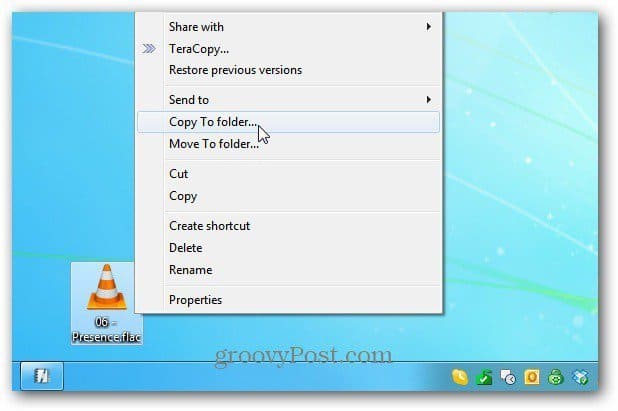Right click an item and you’ll see the various commands you can use like Send To, Open With, Delete and more. Including programs you’ve installed that add a command to the Context Menu like Send to Kindle.
Note: This process requires hacking the Registry. Before making any changes to the Registry – Back it up first. First, click Start and type: regedit into the search field and hit Enter on the keyboard. The Registry Editor comes up. Navigate to HKEY_CLASSES_ROOT\AllFilesystemObjects\shellex\ContextMenuHandlers. Right click on the ContextMenuHandlers folder and select New » Key.
A new folder appears. Copy or type in the following:
Now, right click ContextMenuHandlers again and select New » Key. This time copy or type the following: Once you’re done, you will see both of the new keys you entered in. It will look like this.
Close out of the Registry – no reboot required. Right click on an item and you’ll see both Move To Folder and Copy To Folder commands on the Context menu.
When you click the new Copy or Move to Folder command, a Windows Explorer screen opens. Here I’m moving a PDF document. Navigate to the location where you want to move the item to. Click Move.
The new Copy to Folder command works the same. Right click and select Copy to Folder.
Here I am copying a FLAC file to the My Music directory. Click Copy.
That’s it. Having the Copy and Move to Folder commands on the Context menu saves a lot of time and clicks. You can move or copy items to different directories on your local system, external and network drives too. Groovy! Comment Name * Email *
Δ Save my name and email and send me emails as new comments are made to this post.