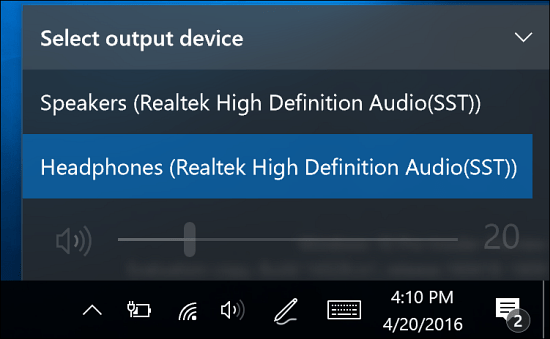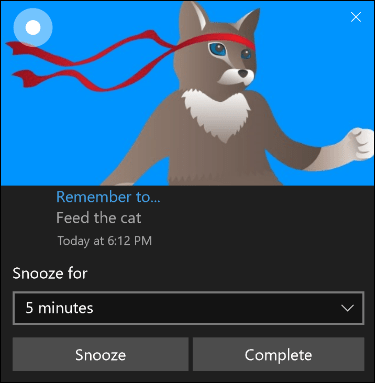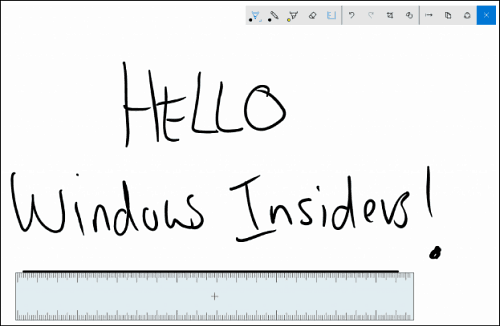Windows 10 Preview Build 14328
Here is a look at a few of the new features that have arrived in this latest build according to a lengthy blog post by Microsoft exec Gabe Aul: Taskbar clock now integrates your calendar: Your calendar events are now just one click away – you can easily check your daily schedule directly in the taskbar clock flyout, after connecting your accounts in the Calendar app. If you click on an event in the flyout, it will redirect you to that event’s details in the Calendar app. You can also add a new event by clicking the “+” button.
Manage multiple playback devices from the Taskbar: The volume flyout has been updated to allow you to switch between multiple audio output devices. Just click the arrow next to current audio output in use to expand and see other output devices available.
Cortana notifications in Action Center: We have also added new insights from Cortana to ensure you are not missing anything important, such as a meeting conflict or anything she needs to remind you about.
Windows Ink: In his post, Gabe mentions: “We announced Windows Ink at Build 2016 a few weeks ago as an all-new experience coming with the Windows 10 Anniversary Update later this summer. Starting with today’s build – you can try out the new Windows Ink experience for yourself. Windows Ink puts the power of Windows in the tip of your pen, enabling you to write on your device as you do on paper, creating sticky notes, drawing on a whiteboard, and easily sharing your analog thoughts in the digital world. Windows Ink is also integrated into apps like Maps, Microsoft Edge, and Office.”
Also, make sure to check out our article on how to activate and use Inking in Word 2016. A lot More in Build 14328 There are also updates to the Settings app, lock screen improvements, updated Start menu, updated credential and UAC dialog UI, a new File Explorer icon, and a lot more. For the complete list of the new features, you can check out after installing this latest build, check out Gabe’s post on the Windows Experience Blog.
Summing Up
As with all Insider builds, this one will take a while as it’s an in-place upgrade. A restart is required and the amount of time it takes to install will vary for each person. Also, keep in mind that while you might want to get your hands on all of the new features that are coming to Windows 10 Anniversary Update early, this is still in preview, and you don’t want to use it on your primary machine. After the installation of this new build completes, you can hit Windows Key + R to bring up the Run dialog and type: winver and hit Enter. That will show you the new version as Build 14328. To get a preview of what you can expect with the new Dark mode check out this article. And stay tuned as we’ll be covering all of these features and more about Windows 10 in upcoming articles. Once you have the latest build installed, let us know what you think of it and any problems you’re experiencing in the comments below. Or, for a more in-depth conversation about the plethora of new features in this build, check out our new and improved Windows 10 Forums. As for the calendar, I use a third-party software to replace my tray clock and it already pops up a calendar when you click on it, plus it makes the tray clock much larger with a few skin options. It’s so much easier to read and the calendar is really convenient, so it begs the question, why didn’t they do this YEARS ago? Atomic-Alarm-Clock Comment Name * Email *
Δ Save my name and email and send me emails as new comments are made to this post.