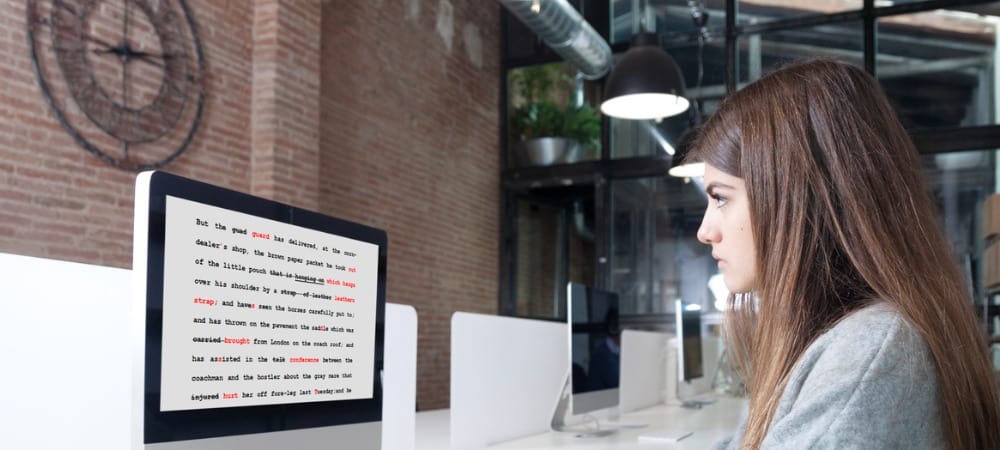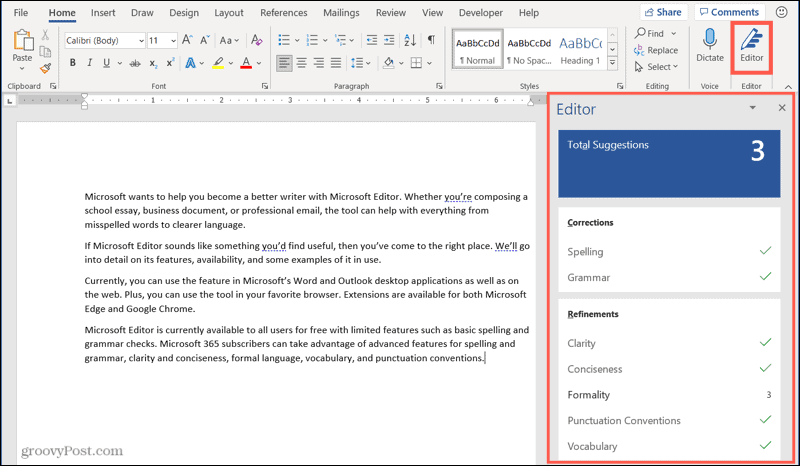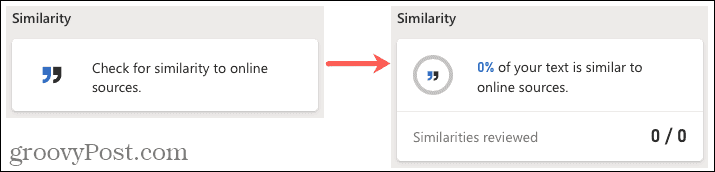If Microsoft Editor sounds like something you’d find useful, then you’ve come to the right place. We’ll detail its features, availability, and the basics of how to use it.
What is Microsoft Editor?
Microsoft Editor is a feature built into some Microsoft applications to assist you with writing. It can point out misspelled words, incorrect grammar, suggestions for clearer reading, and more. The tool was once called Ideas in Microsoft Word and was renamed and officially announced in 2020.
Microsoft Editor Features
Let’s walk through the features you can enjoy with the Editor. Note that some indicators are only available to Microsoft 365 subscribers. Spelling: Indicators for misspelled words. Grammar: Indicators for capitalization, hyphen use, subject-verb agreement, indirect questions, often confused and misunderstood phrases, and other common grammar issues. Clarity: Indicators for incorrect use of words, passive voice, double negatives, uncommon phrases, and other issues for better understanding. Conciseness: Indicators for wordiness, overuse of conjunctions, and other lengthy language issues. Formal language: Indicators for slang, informal phrases, contractions, and other casual language issues. Vocabulary: Indicators for cliches, weak verbs, unclear adjectives, and other word choice issues. Punctuation conventions: Indicators for unnecessary commas, quotes with punctuation, sentence spacing, and other punctuation-related issues. The indicators described above appear as colored, squiggly underlines of the words or phrases they represent.
Microsoft Editor Availability
As of this writing, Microsoft Editor is limited to just a few spots. Hopefully, more Microsoft applications and versions will be added down the road.
Microsoft Word: Windows desktop and Word for the webMicrosoft Outlook: Outlook.com and Outlook for the webBrowsers: Extensions for both Microsoft Edge and Google Chrome
The tool is currently available to all users for free with limited features such as basic spelling and grammar checks. Microsoft 365 subscribers can take advantage of premium features for spelling and grammar, clarity and conciseness, formal language, vocabulary, and punctuation conventions. You can receive help from the Editor in over 20 languages with spelling assistance in over 80 languages.
Access and Use Microsoft Editor in Word
To use Microsoft Editor in Word, click the Editor button on the right side of the Home tab. This opens a sidebar with suggestions, corrections, and refinements.
Depending on whether you use Word on Windows or the web, you’ll see slightly different options. For example, in Word online, you’ll receive a total Editor Score and an option to change the writing style.
You can see numbers of Corrections and Refinements in the sidebar in both locations, along with the indicators for the corresponding items in your content. Select one to view and use the suggestion or to ignore the issue.
Additional features currently exclusive to the Editor in Word include a Similarity Checker and Rewrite Suggestions. Available in Word for the web, you’ll see a section labeled Similarity in the Editor sidebar. Click to see if any text in your document is similar to an online source.
You can receive suggestions for rewriting certain parts of your text in both Word online and the desktop application. First, select the text, right-click, and pick Rewrite Suggestions. Next, pick a suggestion to replace your text with it.
Use Microsoft Editor in Outlook or Your Browser
In Outlook or on a website using the browser extension, Microsoft Editor is enabled automatically. You’ll see the indicators in your text. Like in Word, click one to view and accept the suggestion or ignore the issue.
Write Better With Microsoft Editor
We can all use a bit of help now and then regardless of how skilled we are at writing. And that’s exactly the intent of Microsoft Editor, to help you improve your document or email. For more help using Microsoft Editor, check back with groovyPost! In the meantime, you can check out these Microsoft Word tips for creative writers. Comment Name * Email *
Δ Save my name and email and send me emails as new comments are made to this post.
![]()