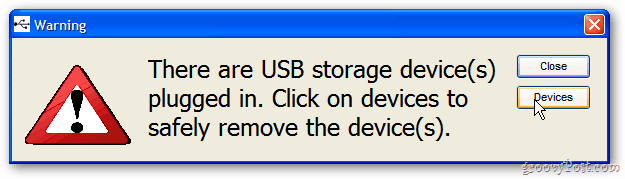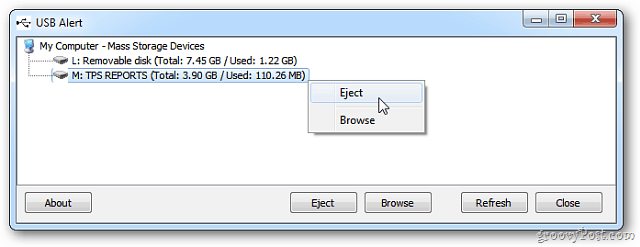Compatible with Windows XP and up, USB Alert lives in the system tray.
In Windows 7, when you shut down the system and leave your drive plugged in, you’ll get the following message. Hit Cancel and remove your flash drive.
If you’re using XP, you’ll hear an alert sound and see the following screen. Click Devices.
USB Alert will display the attached to your computer. Right-click the drive and hit Eject.
This is a great utility that will ensure you don’t leave your flash drive behind again. Download USB Alert – free for personal use. but the portable is not really “auto run” per say… once you get into this mode, you always remember to run it first…if you’re plan to work on that USB for long period of time. Also check out http://freesoftwareproject.weebly.com/free-usb-guard.html same idea, same concept but different software, this one open source. Regards, Ryan Open the gpedit > Expand Administrative Templates >Windows Components > Autoplay Policies in order.Then double click “Turn off Autoplay” > “Disable” then in the same Autoplay Policies > “Default behavior for AutoRun” > “Enable”. Have fun. Regards, Ryan Comment Name * Email *
Δ Save my name and email and send me emails as new comments are made to this post.