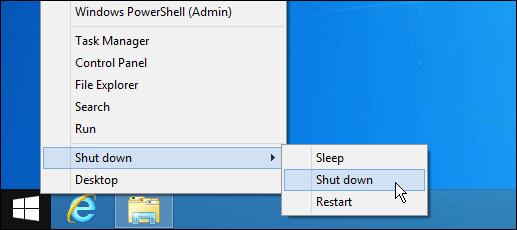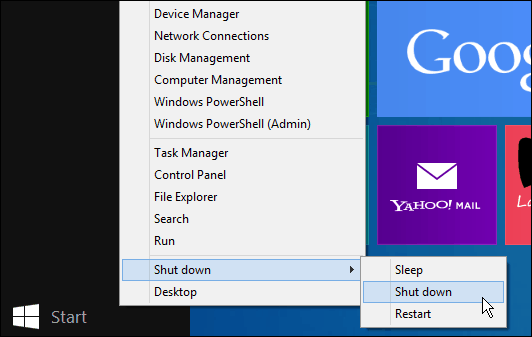Shutdown Windows 8.1 from Start Button
Right click the Start Button and it will display the power user menu. You can also bring up the power user menu by hitting Windows Key + X on the keyboard. Then just go to Shut down then you can select between Sleep, Shut down, or Restart. Here’s an example of the Start button on the desktop.
The Start button is also available from Start Screen. Just hover your mouse in the lower left corner to display it. In this example I have it pulled up while in the App Switcher.
To get the Hibernate option, simply follow my article: How To Enable Hibernate Mode in Windows 8
If you’re waiting until the final version of Windows 8.1 to upgrade, here’s a few ways to make shutting it down easier:
Windows 8 Shutdown, Restart, Sleep or Hibernate RoundupProgram the Power Button to Shutdown Windows 8
The team that engineered where to put the shutdown, sleep and restart features for Windows 8 need to be beaten senseless. I thought that the first time I installed Win8 and had to actually SEARCH for how to restart my PC. Just insane that we have to write tips on how to find this most basic feature… -S Comment Name * Email *
Δ Save my name and email and send me emails as new comments are made to this post.