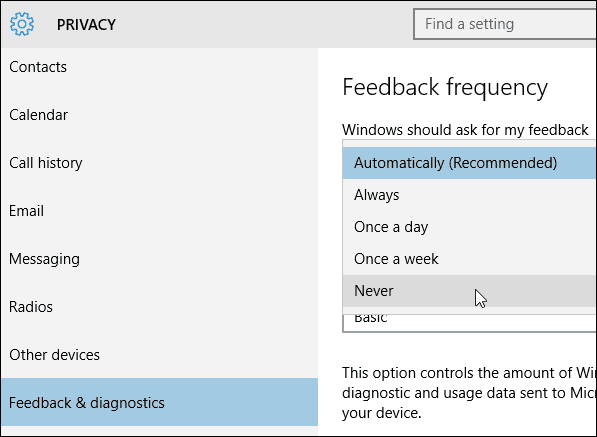Control Windows 10 Feedback Frequency
The Windows Feedback feature was introduced in the preview builds of Windows 10 for Insiders but has made its way to the final stable versions for consumers. It provides a good way to let Microsoft know what you like or don’t like about the new OS. You can also see what other users are saying and vote up their requests and comments in different categories.
To take control of how often Windows 10 asks for your comments, open Settings, and select Privacy.
On the Privacy screen, select Feedback & diagnostics. Then on the right, under Feedback frequency, use the dropdown to choose how often Windows 10 asks for your feedback.
Of course, Automatically is selected by default, but you can change it to anything from Always to Never. If you want to provide feedback, occasionally choose one of the options in-between. It’s great that Microsoft has a system set up to hear from users directly about Windows 10, but sometimes you don’t want to be bothered with requests, especially when trying to get things done. Also, if you do turn off the feedback frequency, you can always access the Windows Feedback app at any time. What do you think about Microsoft’s feedback feature? Leave a comment below and let us know your thoughts. Comment Name * Email *
Δ Save my name and email and send me emails as new comments are made to this post.
![]()