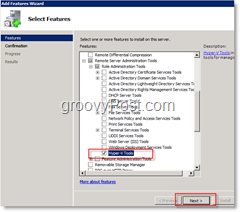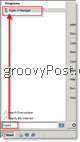So, you’ve successfully migrated a few Virtual Servers Guests to Windows Server 2008 running Hyper-V, but now you want to manage the Hyper-V Server remotely from another Windows Server 2008 or Vista box. Is it possible? Today at work I had that very question, and found that it is possible and easy to configure a Windows Vista Client OR a Windows Server 2008 box to remotely manage a Microsoft Hyper-V Server. Below are the steps for enabling remote management on a Windows Server 2008 machine. If you’re looking for the steps for Vista, check out this Article I just wrote. Remotely Manage a Microsoft Hyper-V Server from a Windows Server 2008 Machine 1) Click Server Manager Icon on Quick Launch bar. (If it’s not there, just Click Start Button and Type Server Manager and Windows Search should find it.)
2) From the Server Manager Console, Click Features, Add Features
3) Expand Remote Server Administrator Tools, Role Administration Tools, Check Box – Hyper-V Tools. Click Next then Click Install
To Launch Hyper-V Remote Manager 4) Click Windows Start Button, Type Hyper, and Click Hyper-V Manager once Windows Search finds it. You can also find it under Control Panel Administrative Tools.
5) Click Connect to Server to start managing your Hyper-V Servers
All done! Very simple, easy and most importantly, GROOVY. As mentioned above, if you’re looking for the Windows Vista Steps, checkout this article. Tags: hyper-v, how-to, server 2008 Comment Name * Email *
Δ Save my name and email and send me emails as new comments are made to this post.