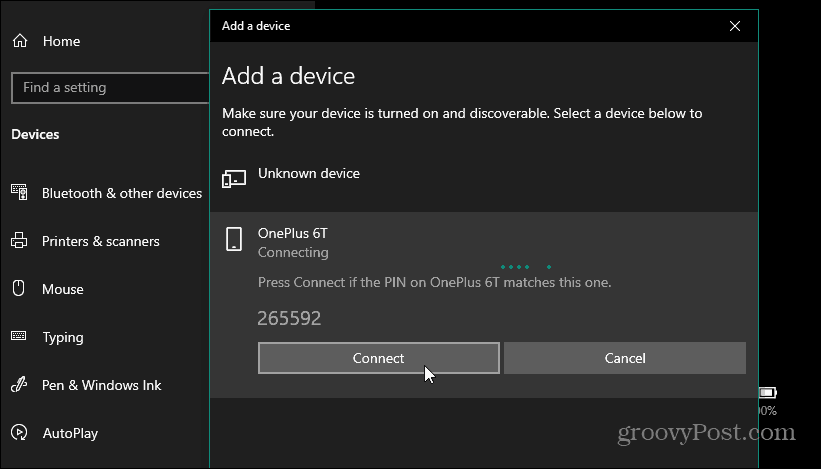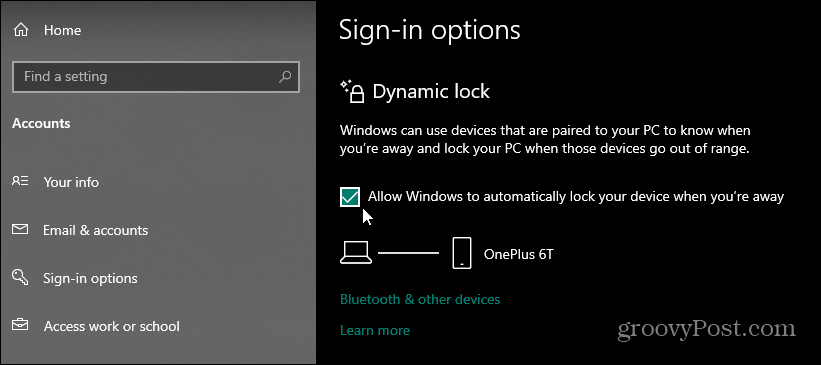The Dynamic Lock feature was actually included a few years ago with the Windows 10 Creators Update. It’s a way to automatically lock your system when you (technically your phone) is out of range. It works with any phone that includes Bluetooth. It locks the PC after 30 seconds when you walk away with your phone.
Set Up Dynamic Lock on Windows 10
The first thing you need to do is pair your phone to Windows 10. Make sure Bluetooth is enabled on your phone and head to Settings > Devices > Bluetooth & other devices.
Once your phone is connected via Bluetooth, head to Settings > Accounts > Sign-in options. Scroll down to the Dynamic Lock section and check the “Allow Windows to automatically lock your device when you’re away” box. It will find your phone and you’re now connected.
Now, when you walk away from your PC with your phone, it will automatically lock for you even though you forgot to hit Windows Key + L. Granted, this assumes you take your phone with you when leaving your computer. If your phone is in your pocket you’re good to go. But if you leave your phone on your desk, it’s not going to automatically lock. When Microsoft first rolled out the Dynamic Lock feature was hit and miss. Sometimes your PC wouldn’t automatically lock. But I tested this with the OnePlus 6T paired with an HP Omen running Windows 10 version 1903. It seems to work out well. It locked every time I was approximately 10 – 15 feet away from my computer. Again, 30 seconds need to pass. I also tested it out with a Dell Latitude laptop running Windows 10 20H1 and had similarly good results. It’s important to note that your mileage will vary with Dynamic Lock, but it’s a good feature to enable as a backup. Especially for those times when you walk away without locking your computer first.
![]()