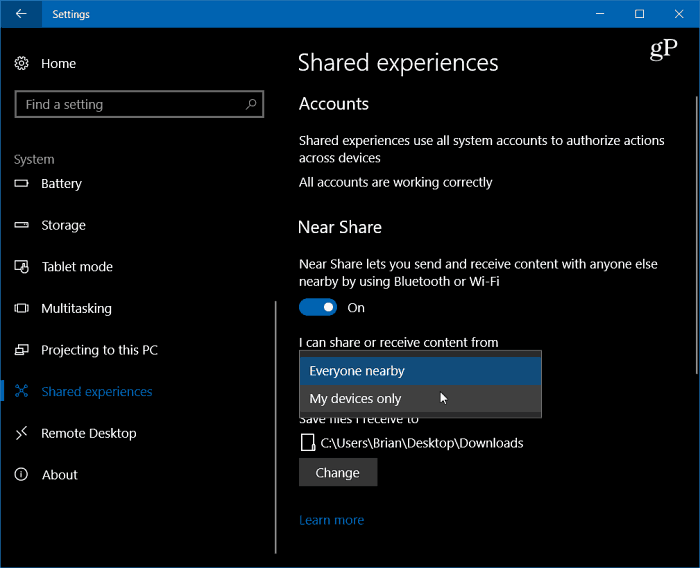There are different situations you might find yourself in during the day when this can be helpful. For example, Microsoft’s Dona Sarkar writes, “Say you’re in a meeting with your boss and need to quickly send them the report you’re looking at on your screen? Or you and a sibling are hanging out on the couch using your laptops, and you want to send him a screenshot of your latest Minecraft creation? You can now wirelessly share files and URLs to nearby PCs using the new Near Share feature.”
Use Near Share in Windows 10
First, you need to make sure Bluetooth is enabled on both PCs that you plan to use the Near Share feature with. To do that, open Action Center and click or tap the icon to turn it on.
Head to Settings > System > Share Experiences and turn on the Near Share switch. Here you can choose who else to share with and the folder where shared files are stored.
When you’re in Microsoft Edge and want to share a URL, click the Share button and then choose the device you want to share it with from the list.
At the time of this writing the Near Share feature is new, and only available on Windows 10 Preview Build 17035 and higher. Until the next major feature release (Redstone 4) rolls out early next year, expect it to go through various iterations and degrees of functionality. In fact, as it the case with some promised Windows 10 features it might not be in the final version at all. Of course, we’ll stay on top of it an let you know its status as Windows 10 development continues. Are you using Microsoft Edge in Windows 10 or are any of the newly added features such as Near Share entice you to start using it? Let us know in the comment section below. Or, for all things Microsoft and troubleshooting help, check out our Windows 10 Forums. Comment Name * Email *
Δ Save my name and email and send me emails as new comments are made to this post.
![]()