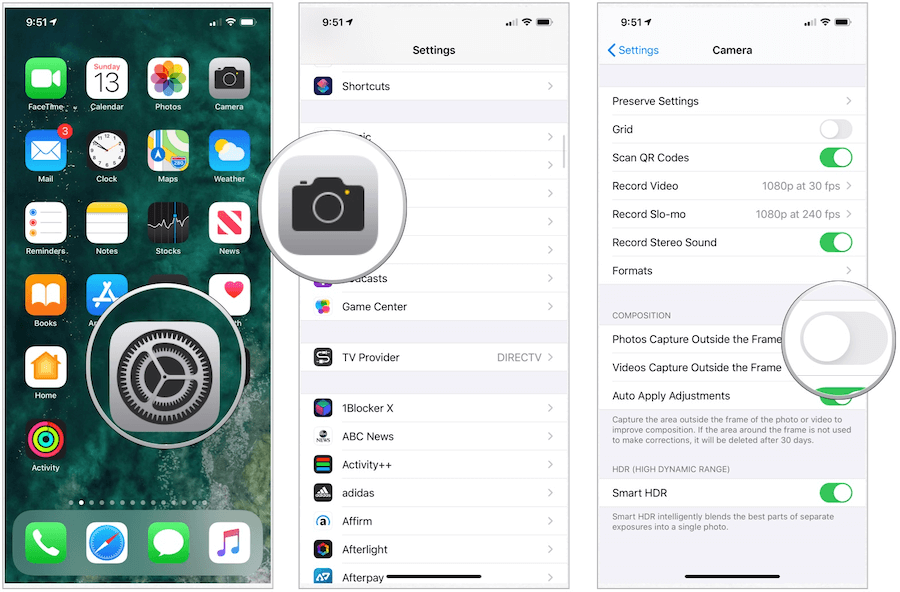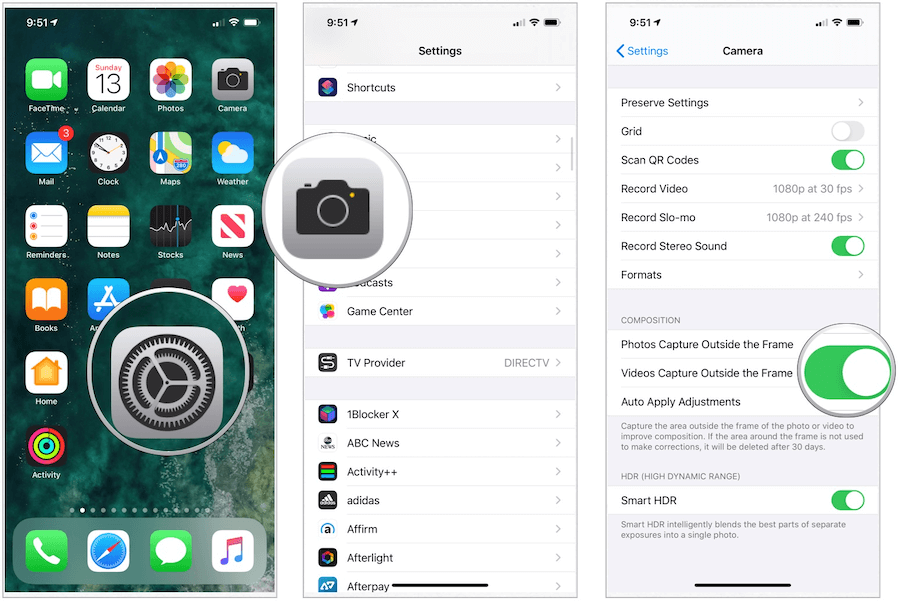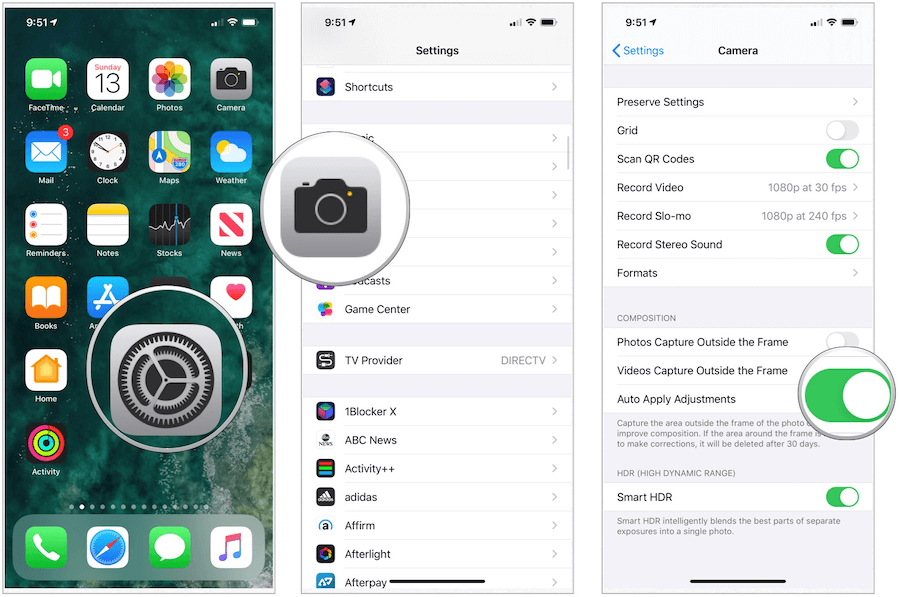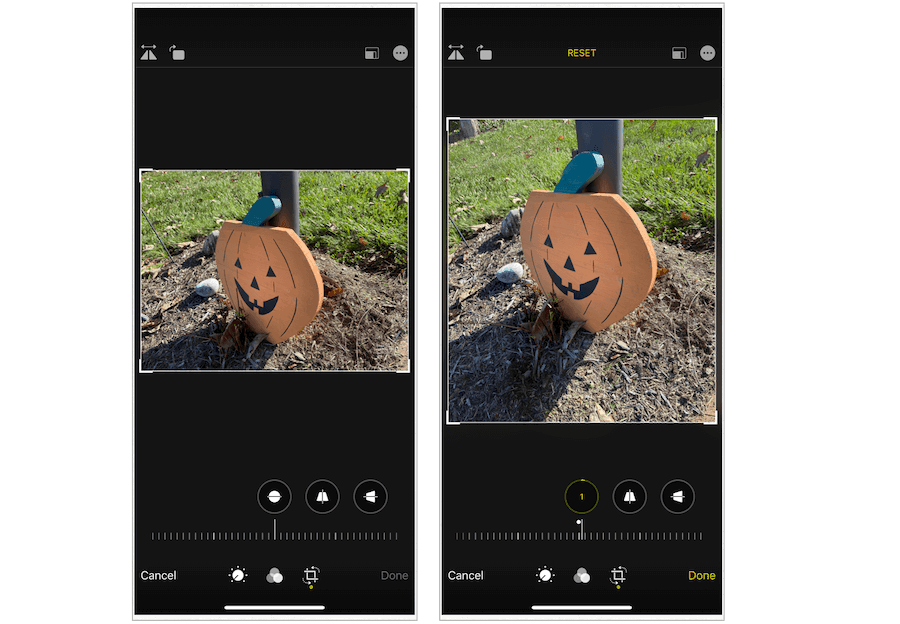New iPhone Cameras
The colorful iPhone 11 features all-new dual 12MP ultra-wide and wide cameras while the iPhone 11 Pro and iPhone 11 Pro Max include triple 12MP ultra-wide, wide, and telephoto cameras. The two combinations are a first for Apple’s handsets as last year’s iPhone XR had a wide-angle camera, while the iPhone XS/XS Max offered dual wide-angle and telephoto lenses.
Capturing Content Outside the Camera Frame
When activated, the new capturing content outside the camera frame tool has two purposes. First, it gives you more real estate to edit. In this case, a larger canvas means perhaps discovering new details that could make the finished product even better. The added content is also used, this time automatically, to improve the composition of your photos and QuickTake videos, which you’ll learn more about below. To activate the new photo feature on your supported iPhone:
Why Off By Default?
The reason Apple has elected to turn off Photo Capture Outside the Frame by default is the upcoming introduction of Deep Fusion on the 2019 iPhones. Deep Fusion is Apple’s new image processing system that’s enabled by the Neural Engine found on the A13 Bionic process that’s exclusive to this year’s handsets. The company explains that Deep Fusion uses advanced machine learning to process photos pixel-by-pixel, thereby optimizing for texture, details, and noise. Because the feature only works with the telephoto and regular wide lenses, not the ultra-wide lens, it’s not compatible with Ph0tos Capture Outside the Frame. The Daring Fireball rightly notes, there are likely two reasons the setting is turned off by default: Deep Fusion’s expected to arrive through a free software update for iPhone 11 before the end of the year. Privacy. Someone framing a still photo might have something outside the frame they would not want captured — anything from a shirtless portrait where the ultra-wide image would reveal the subject is pantsless as well, to an object on your desk or countertop where the ultra-wide image might reveal an envelope with your home address. When you record QuickTake videos, the Camera does automatically captures content outside the frame. To turn this off:
Auto Apply Adjustments
As part of the Captured Outside the Frame process on the 2019 iPhones, automatically adjusts the photo or a QuickTake video and improves its composition. When this occurs, you’ll see a blue Auto badge appearing in the top-right corner of the file. To turn automatic adjustments off:
What Are QuickTake Videos?
QuickTake videos, exclusive to the iPhone 11, iPhone 11 Pro, and iPhone 11 Pro Max, are videos taken in Photo mode in the Camera app. When you record a QuickTake video, you can move the Record button into the lock position to take still photos or adjust your shot while you record. To do so:
Editing Content Containing Captured Outside the Frame Content
You can edit photos and videos that contain outside the frame content just as you would any other file in the iPhone Photo app. This content appears when you use the crop, straighten, and perspective tools to make edits in the app. The captured content, if not used through editing, gets deleted automatically from the photo in 30 days to save space.
Comparison
In the following example, the same image was captured with, then without, content outside the frame. Using the straighten tool in the Photo app, additional real estate gets added during the editing process.
Early Days
When the 2019 iPhone 11 lineup was first revealed in September, some noted the lack of many new features on Apple’s most important product. While it’s correct in saying there aren’t that many differences between this year’s phones and the ones before, the changes that were made are proving to be much more significant than initially thought. The significant changes begin and end with substantial camera improvements, both on the hardware and software side. The ability to capture content outside the camera frame is just one aspect that’s worth checking out. It will be interesting to see where Apple takes this (and also Deep Fusion) in later mobile devices.
![]()