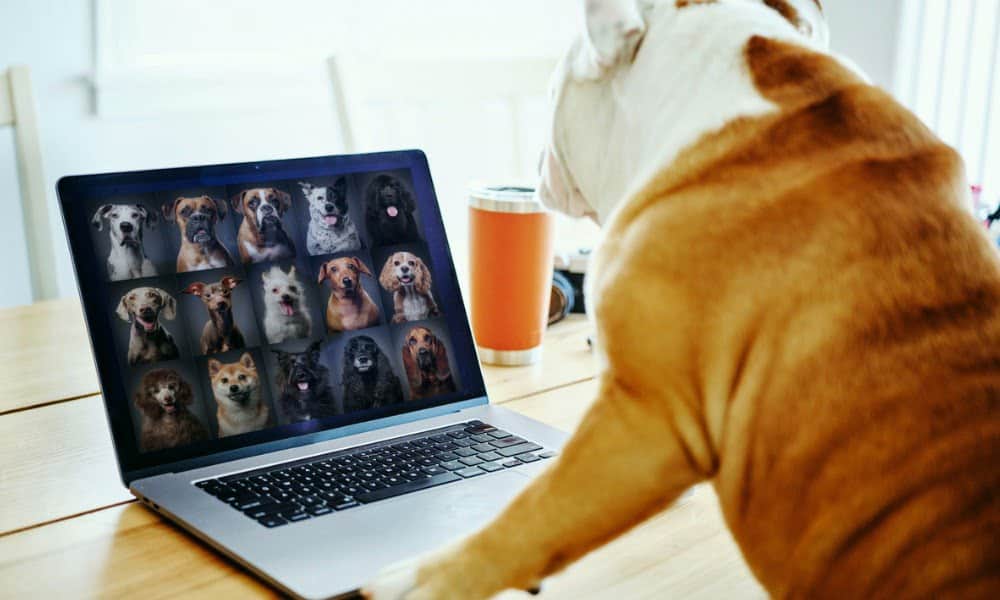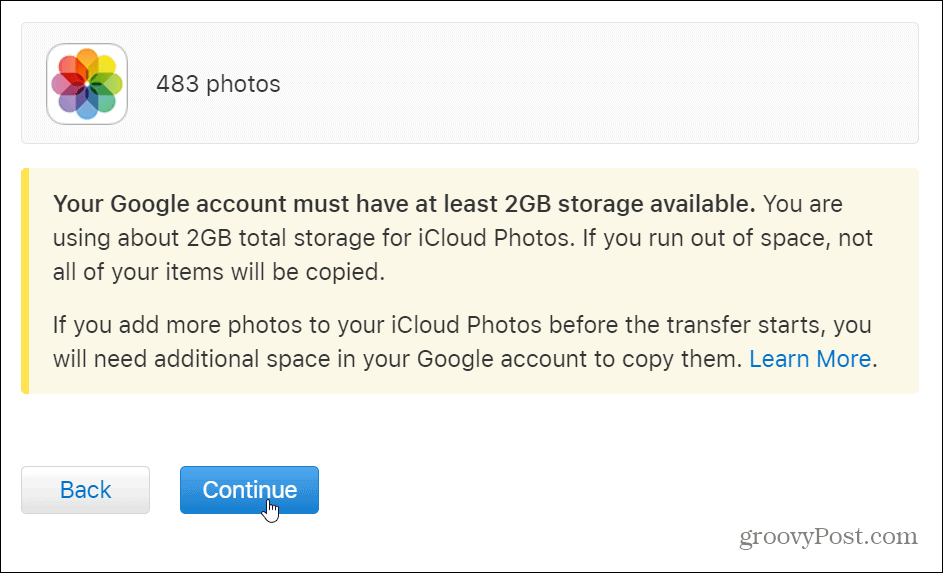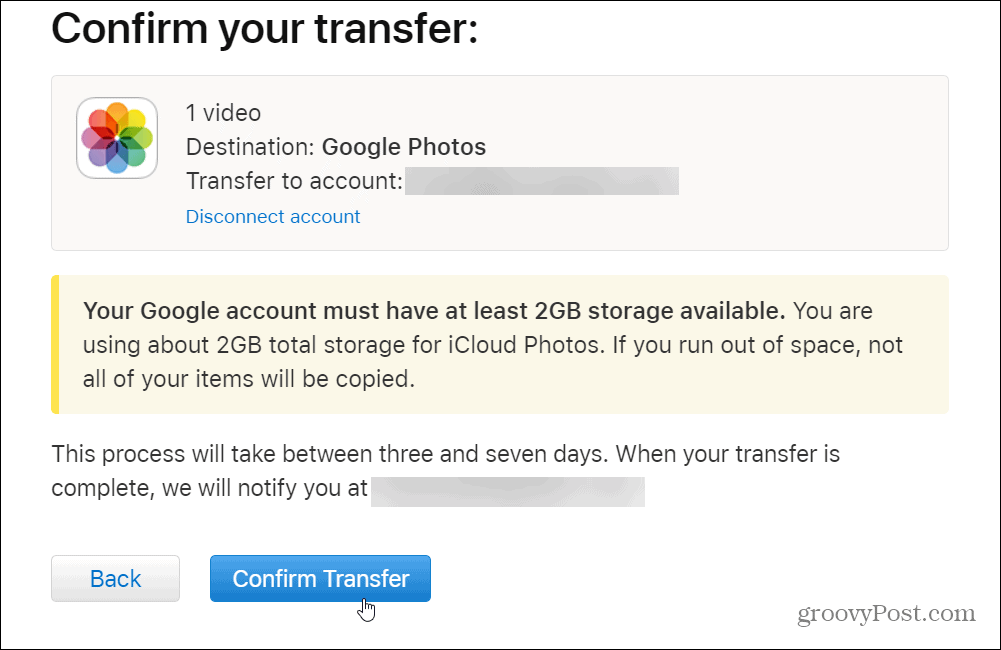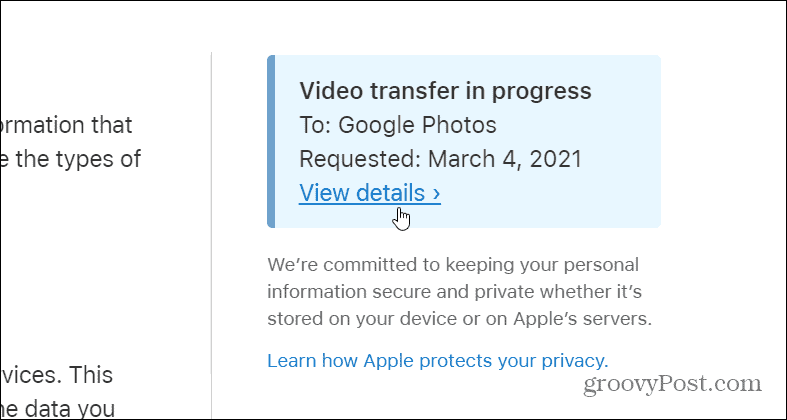Transfer Photos from iCloud to Google Photos
To get started, launch a web browser on your computer and head to privacy.apple.com, and log in with your Apple ID credentials.
Once you’re logged in, scroll down the Data and Privacy page to the Transfer a copy of your data section and click the “Request to transfer a copy of your data” link.
Next, you will see the information about the content available to transfer. For example, here I have 483 photos, one video, and the size is about 2GB. Click the “Select destination” dropdown menu and choose Google Photos.
Now choose the content you want to transfer and click the Continue button.
On the following screen, you will be shown the amount of data you’re about to copy over. If you don’t have enough space in your Google account, not all of your items will be copied. Click the Continue button.
A new window will open up for you to sign in to your Google account. If you have multiple accounts just choose the one you want to transfer the content to. Then grant Apple permission to your Google Photos — click Allow.
Next, on the “Confirm your choices” window click Allow.
Finally, Apple will tell you the transfer process can take between three to seven days. When the transfer is complete you will be notified via the email address connected with your iCloud account. Click Confirm Transfer.
That’s all there is to it. Now you just need to wait and once you get the email notification, your iCloud Photos library will be viewable in your Google Photos account. If you want to check the progress you can log into your Apple Privacy account to check.
Summing Up
It’s worth mentioning that Apple says some things won’t transfer like shared albums, smart albums, photo stream content, live photos, and some metadata. Also, media that isn’t stored in your iCloud Photo Library won’t come along either. Once you have your photos transferred, check out how to share Google Photos or use Google Photos as a screen saver on Google TV.
![]()