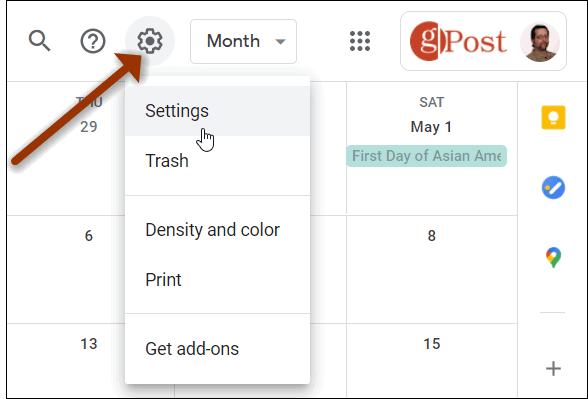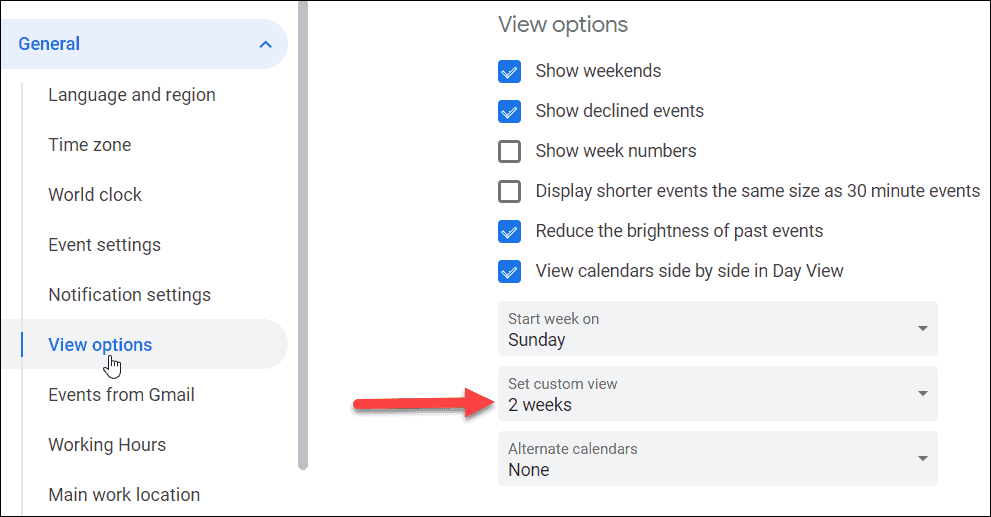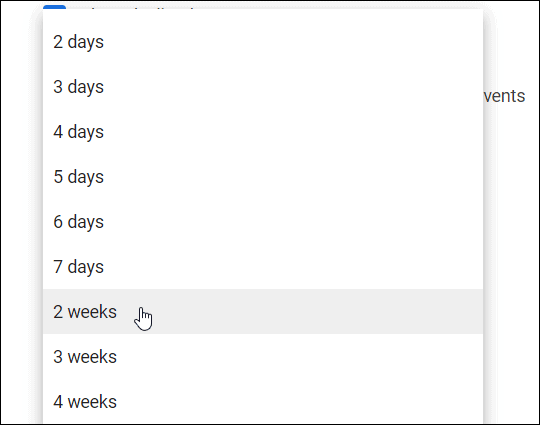Change Google Calendar Default View
To get started, launch a browser on your desktop and log into your Google Calendar if you aren’t already. Click the gear icon at the upper-right side of the screen and select Settings.
Next, click on View Options from the menu on the left side of the page. Then from the view options menu on the right, click on the “Set custom view” dropdown menu.
Then from the menu, select the view you want to use. You can choose from two days to up to a full four weeks.
After you make the changes, they will be saved automatically. Return to the Calendar, and you can click on the dropdown menu next to the gear icon. Then you can select what you want to use for your default calendar view.
That’s all there is to it. Now whenever you check your Google Calendar, it will always be in the view you set it for no matter what device you view it from. And if you use Microsoft Office, too, you can sync Outlook Calendar with Google Calendar. If you are looking for a way to jazz up the look and feel of Google’s calendar, check out how to add a background image to Google Calendar. Comment Name * Email *
Δ Save my name and email and send me emails as new comments are made to this post.
![]()