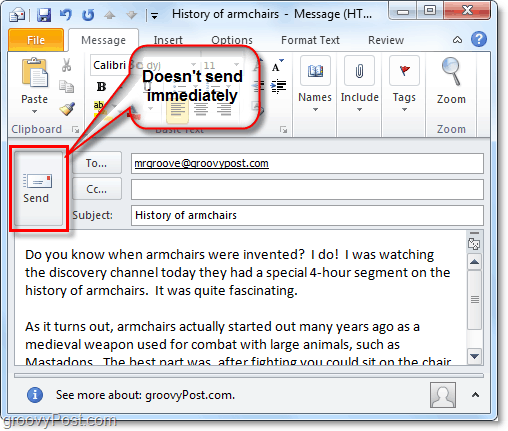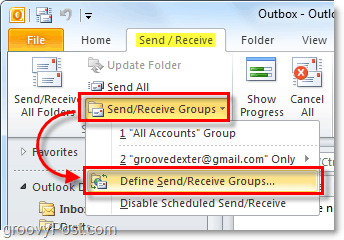After writing an email in Outlook, most people Press the Send button and call it done. However, just Clicking the Send button from the email message window doesn’t immediately send it. Instead, Outlook places the email in the Outbox folder. Emails will only be sent out if you Click the Send/Receive button in the main ribbon of Outlook, or if you have an automatic send/receive set up. Which, by default Outlook is set to only send mail out every 30 minutes.
Here’s how to schedule automatic send/receive in Outlook 2010.
How To Schedule Automatic Send And Receive Of Emails In Outlook 2010
There are two ways to access the send/receive group settings in Outlook.
Step 1
The first way is on the Send / Receive ribbon. From there click the Send/Receive Groups drop-menu and Select Define Send/Receive Groups…
Step 1.a
The second way is from the options menu. Click the File menu and select Options.
Step 1.b
Once in the options menu click the Advanced tab and click the Send/Receive… button.
Step 2
Now that we’re in the Send/Receive groups settings window we can change things around. The default automatic send/receive rate is 30 minutes! Wow! I immediately turned this down to something more efficient, 5 minutes or less is a good choice. Being 30 minutes behind on everything if you forget to manually refresh is not exactly ideal. Another good option to check is the Perform an automatic send/receive when exiting, in this way you can close Outlook without worrying if your emails were sent.
Thanks Yvonne :) That was exactly what I needed!! Comment Name * Email *
Δ Save my name and email and send me emails as new comments are made to this post.
![]()