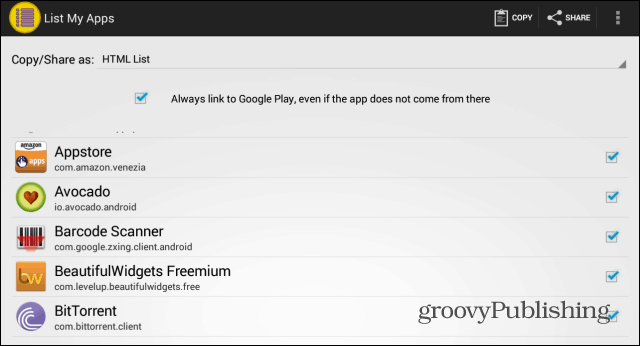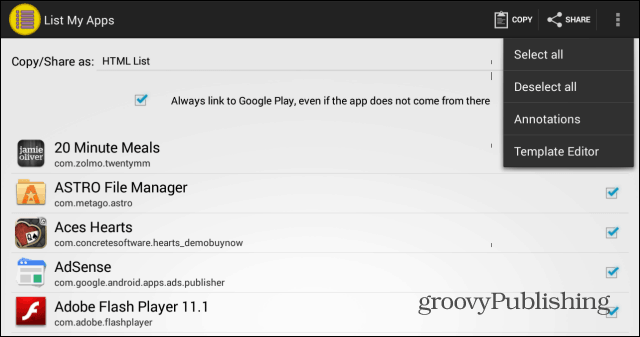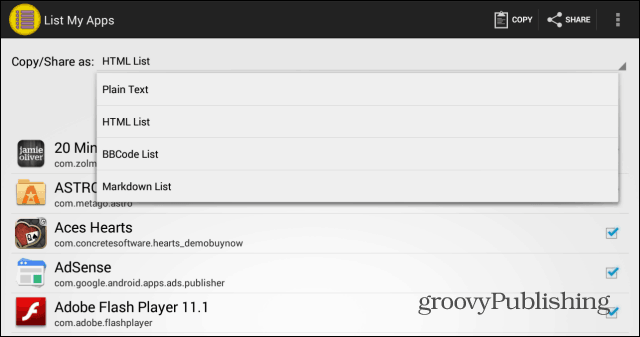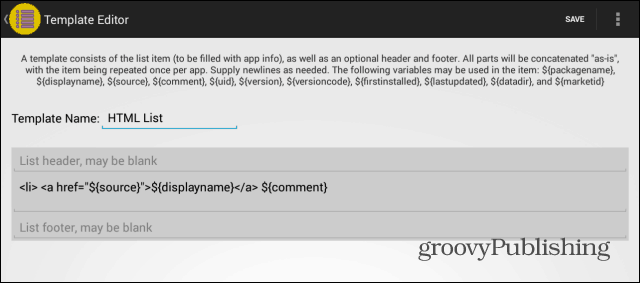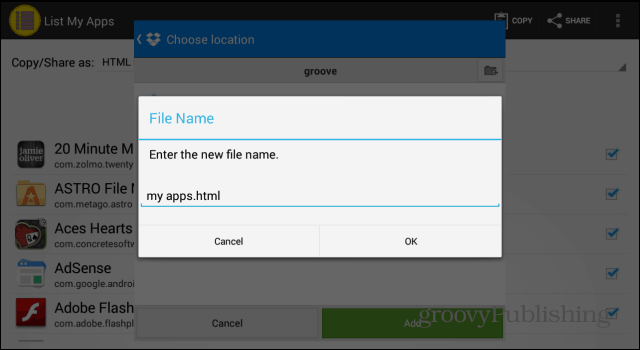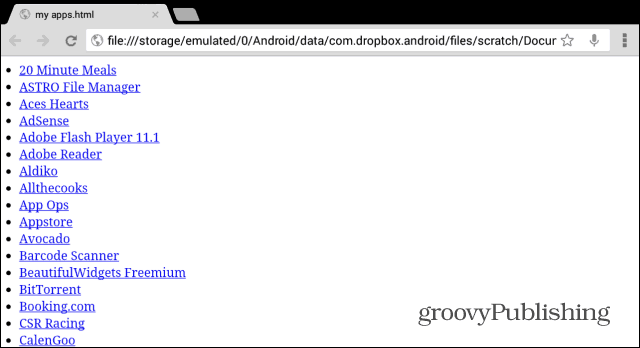App List
If your friend is new to the Android world, this is the perfect tool to help get them started. Here I’ll describe the way I prefer to use it. First of all, install List My Apps from the Google Play Store, here. It’s free. Launch List my Apps and you’ll get an easy to use interface. To kick things off, make sure you tick Always link to Google Play, even the app does not come from there. If your friend is new to Android, they probably won’t be using alternative app stores, even if there are some pretty good ones out there.
After that, select the apps you want on your list. Or, if you want all of your apps to be on it, tap the menu button on the top right side and then Select All.
You can decide the format of your list – four formats are available. These are Plain Text, HTML List, BB Code List and Markdown List. I personally prefer the HTML List, as it’s easier to use.
You may have noticed that a Template Editor is also available under the menu button. You can use that to set a format for your app lists by adding the variables you want.
If you’re happy with the format and template, you can Copy the list to your clipboard or Share it via Android’s sharing system. I prefer the latter, using Dropbox to save the HTML file. I had to add the extension myself, but that isn’t much of an issue.
Now, when opening the file on my computer or tablet, I get a neat list of all my installed apps. Clicking or tapping one of them will send you straight to Google Play Store, where you can install said app.
This is perfect if you want to share your app list with another Android user so they can easily grab them from the Google Play store. Comment Name * Email *
Δ Save my name and email and send me emails as new comments are made to this post.