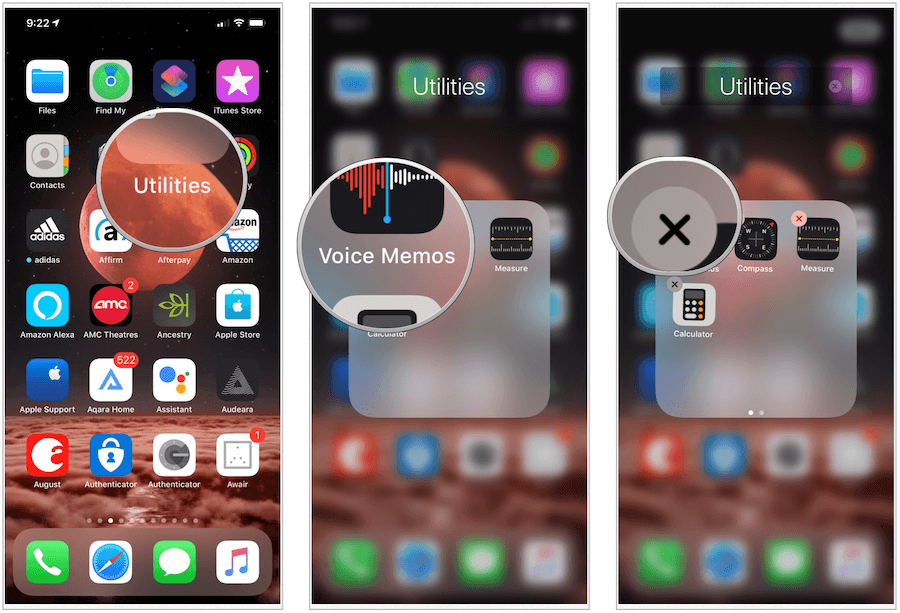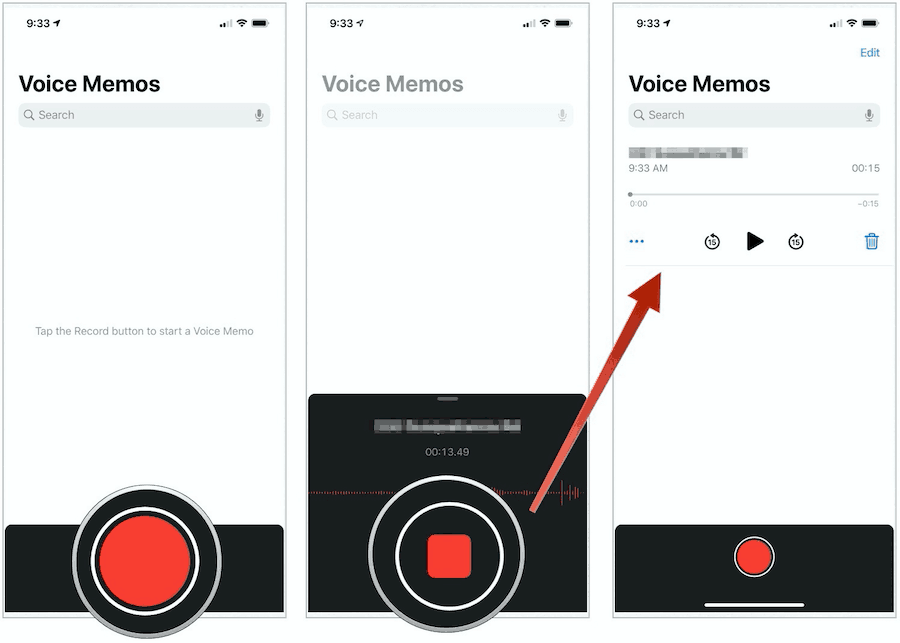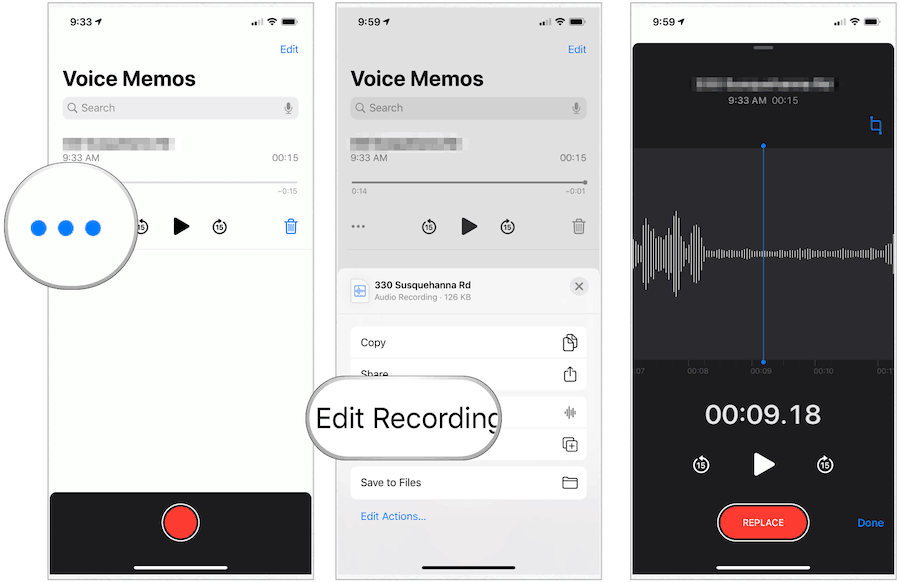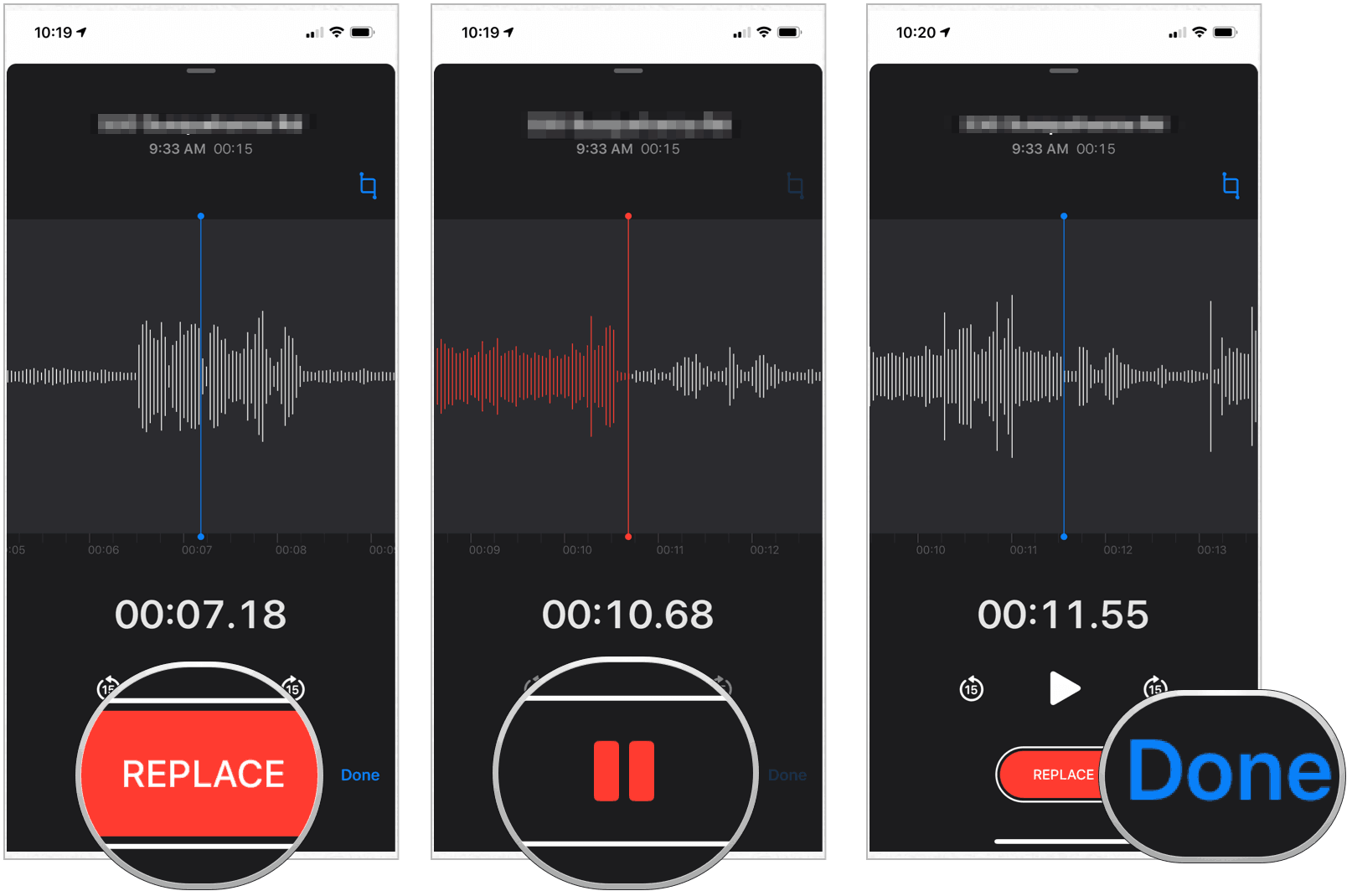The Voice Memos App
Apple includes the free Voice Memos app on the iPhone and iPad. By default, it’s located in the Utilities folder on the Home screen. Like some of Apple’s other native apps, Voice Memos is deletable. You can re-install it from the App Store at any time.
Recording Voice Memos
To create a recording using the Voice Memos app on the iPhone: Your device automatically saves the recorded audio file when you hit the Stop button. By default, it’s named using your current location, although you can change this (see below). Thanks to iCloud, your memos are available across your supported devices.
Listening to Memos
Like other audio files on your iPhone, you can listen to your voice memos, and also skip behind and ahead. To listen to a voice memo:
Editing Your Voice Memo
You can edit recorded memos. Options include replacing, trimming, and delete parts of it. To do so:
To Replace Part of Your Memo
To Trim Part of Your Memo
To Delete Part of Your Memo
Changing the Name of Your Voice Memo
To give your voice memo a new name:
To Share Your Voice Memo
You can share voice memos using the traditional Share button in iOS and iPadOS. To do so:
The Voice Memos app offers a free and straightforward way to create, edit, and share audio recordings. You can find the app across various Apple devices, including iPhone, iPad, Mac, and Apple Watch.
![]()