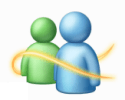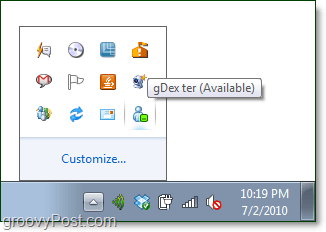How To Minimize Windows Live Messenger To The System Tray In Windows 7
- Click the Windows Start Menu Orb, in the search box Type live messenger. Once the search result appears, then Right-Click the Program link and then Select Properties.
2. In the properties window Click the Compatibility tab. From this tab, you’ll need to Check the box for Run this program in compatibility mode for: and from the drop-down list Select Windows Vista (Service Pack 2). Once you’ve selected it, Click OK.
Done! Your Windows Live Messenger icon should now appear in the system tray instead of on the Taskbar whenever you Click the X in the top-right corner of the application. Of course in Windows 7 there is a spiffy new icon “corral” that rounds up all of your unimportant system tray items. If you want Live Messenger to show up in the system tray instead of hiding in the corral, then check out our groovy article on customizing the Windows 7 system tray icons.
Comment Name * Email *
Δ Save my name and email and send me emails as new comments are made to this post.