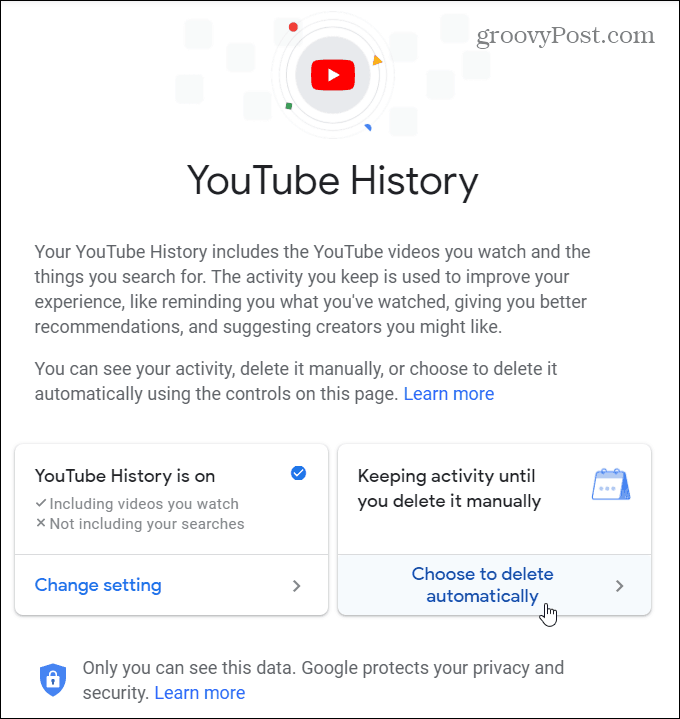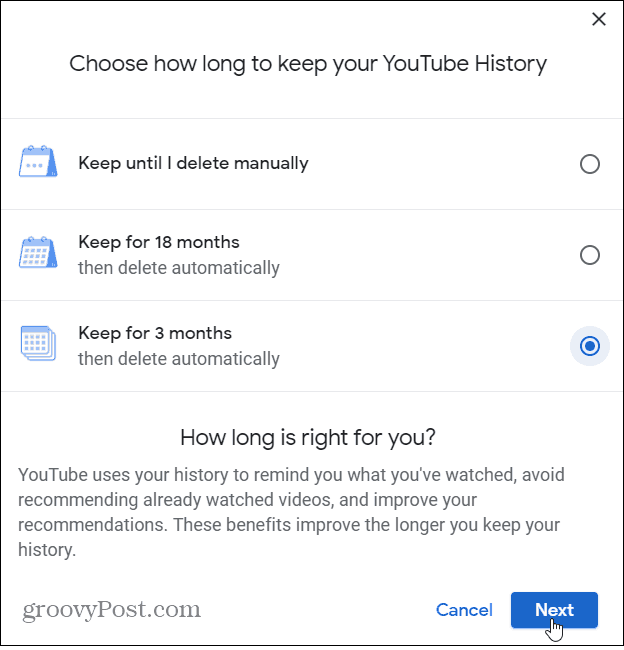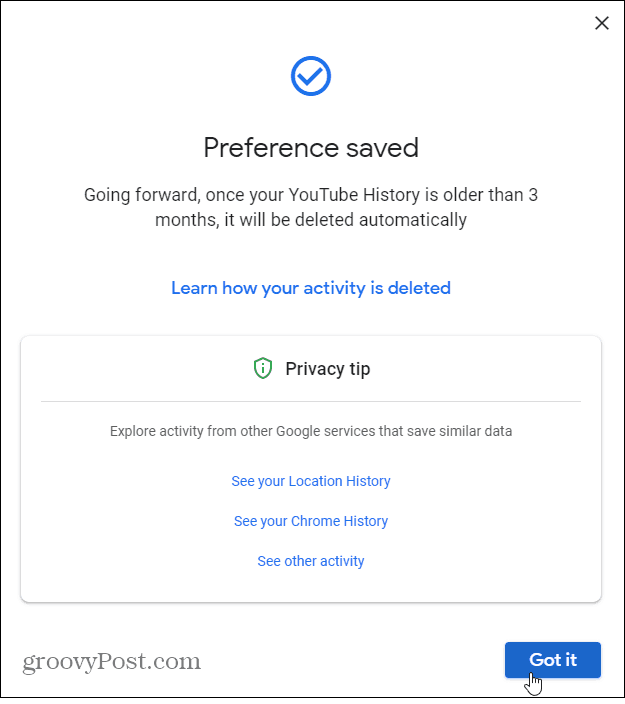Automatically Delete Your YouTube Activity
To automatically delete your history, you need to head into Google’s Activity controls. Launch your browser and head to the YouTube History page and log in with your Google account. Under the YouTube History section, you will see two boxes. On the left, it shows whether you have YouTube History on or not. If this is your first time here, chances are it’s on. And on the right is the box where you can choose to auto-delete your history. Since we want to make Google auto-delete YouTube history, click the “Choose to delete automatically” link in the right-hand box.
In the box that comes up select how long you want Google to keep you YouTube History. Currently, you can only choose to auto-delete it after three months or 18 months.
Next, confirm your preference and moving forward, any search or watched or searched on YouTube that is older than three or 18 months will automatically be deleted. Note that on the final confirmation screen it will display links to manage other Google data. Such as Location History, for example.
In this same section, you can stop your YouTube history from being saved at all. On the YouTube History page click the “Change setting” link in the box on the right. Then turn off the switch to pause your history from being saved. Here you can also check or uncheck whether your search history or watched videos is saved. For example, you might want your watched videos to be saved, but not your search history or vice versa.
Also note that even if you set it to have your data automatically deleted, you can still go in at any time and manually delete it. This is a nice setting for those who are privacy-conscious and want some extra peace of mind. Or, if you’re a heavy YouTube user and are sick of seeing the same recommended videos for the past year.
![]()