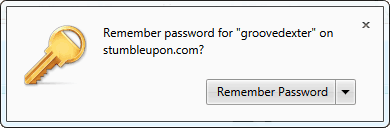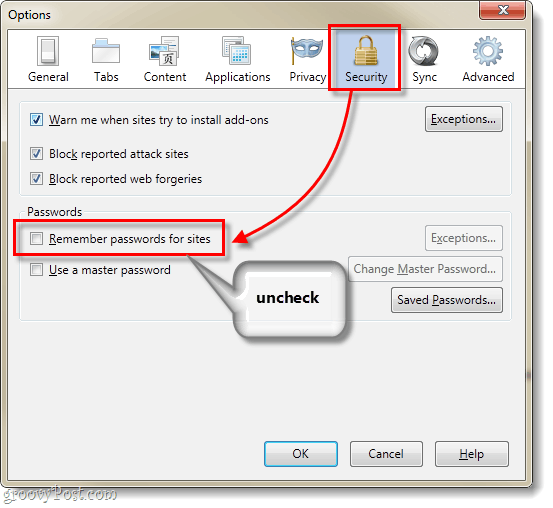When you login to a website using Firefox 4, a pop-up prompt will often appear that asks you if you would like to “remember the password” for the site. If you’re the type of person who doesn’t like to save your passwords, this is extremely annoying. Sure, you could select the “Never remember passwords for this site” option –but that doesn’t stop the prompt from appearing for every single other site you login to. Building up your exception list can also take quite some time, so I’ll just show you below how to completely disable the feature.
Step 1
Click the orange Firefox menu button at the top-left of the browser. From the menu Click Options.
Step 2
The options window should appear. Click the Security tab and then Uncheck Remember passwords for sites.
Done!
Firefox 4 should no longer ask you if you would like to save your password whenever you login to a website. Unfortunately this is the only solution to offer at this point as Firefox only offers an “exceptions” list and not a white-list of allowed sites. Perhaps in the future the Mozilla team will update this as a built-in feature. But, I want it to remember ALL the usernames and passwords the way it used to WITHOUT asking me to confirm it. I HATE the pop-up when I go to a site. Sometimes I delete my history or clean out the saved passwords,etc. Is there an about:config that stops the prompt all the time. Tools > Options > Security tab Uncheck “Remember passwords for sites” Comment Name * Email *
Δ Save my name and email and send me emails as new comments are made to this post.