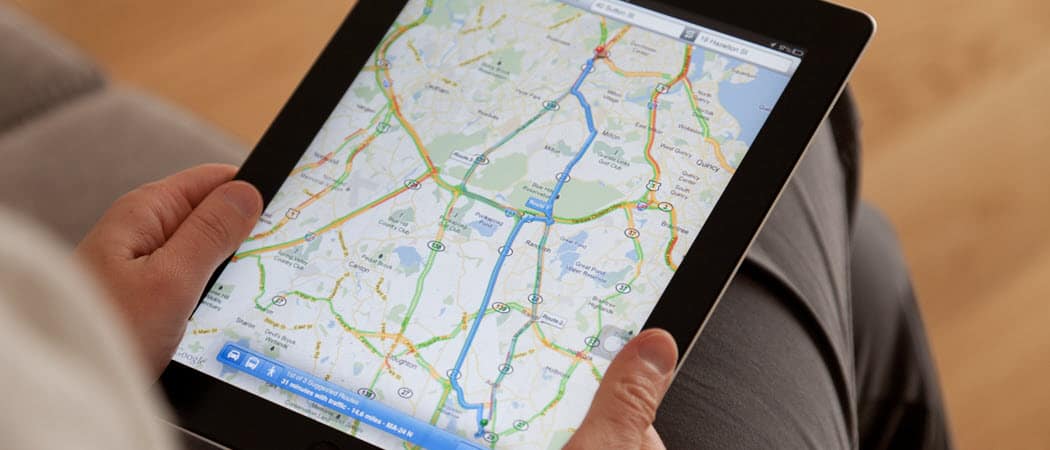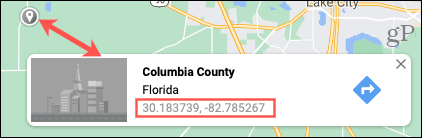So if you’re in a situation where you need to look up GPS coordinates to find a location or obtain those for a particular spot, you can do both in Google Maps. We’ll show you how to find and use GPS coordinates in Google Maps both online and on your mobile device.
Coordinates in Google Maps Online
If you use Google Maps on your computer, working with coordinates is simple.
Get Coordinates Online
To get the coordinates for a spot in Google Maps online, do the following.
Enter Coordinates Online
Type or paste the coordinates into the Search box and click the Search button (magnifying glass). Your location will display with both a large red pin on the map and details on the left.
Coordinates in Google Maps on Android
If you use an Android phone, follow the sets of instructions below for obtaining and entering coordinates in Google Maps.
Get Coordinates on Android
To obtain coordinates for a location on Android, you’ll drop a pin. If you tap the coordinates in the Dropped Pin window, they’ll copy to your clipboard. This is handy if you want to paste them into another app.
Enter Coordinates on Android
If you copy the coordinates from another spot, you can easily paste them into Google Maps. But of course, you can type them too. Open Google Maps, enter the coordinates into the Search box at the top, and hit the Search key on the keyboard. You’ll see a pin appear on the map for the spot. Swipe up from the bottom to get directions or view details for the location.
Get Google Maps for Android, free on Google Play.
Coordinates in Google Maps on iPhone and iPad
For iPhone or iPad users, follow the sets of steps below for getting and using GPS coordinates in the Google Maps app.
Get Coordinates on iOS
To obtain coordinates for a location on iPhone and iPad, you’ll also drop a pin. If you tap the coordinates in the bottom window, they’ll copy to your clipboard, just like on Android.
Enter Coordinates on iOS
Like on Android, the easiest way to enter coordinates is to paste them in, but you can also type them. So, open Google Maps, pop the coordinates into the Search box at the top and hit the Search key on the keyboard. You’ll then see a pin on the map for the spot with its coordinates. Swipe up from the bottom to obtain directions or take another action on the location.
Get Google Maps for iOS, free on the App Store.
Tips for Entering Coordinates
Google Maps offers some formatting tips for entering coordinates you should keep in mind. You can use degrees, minutes, and seconds (DMS), degrees, and decimal minutes (DMM), or decimal degrees (DD).
In addition, follow these tips for Google Maps when entering coordinates online or on your mobile device.
Use the degree symbol, not the letter “d.”Use periods as decimals, not commas.Always enter the latitude before the longitude.Be sure the first number in the latitude is between -90 and 90.Be sure the first number in the longitude is between -180 and 180.
GPS Coordinates Mark the Exact Spot in Google Maps
When you need to pinpoint an exact location, GPS coordinates is the way to do it. Whether you need them for a place or want to find a spot with them, Google Maps comes to the rescue! Looking for more map options? Check out these Google Maps alternatives and why you might like them better. Comment Name * Email *
Δ Save my name and email and send me emails as new comments are made to this post.
![]()