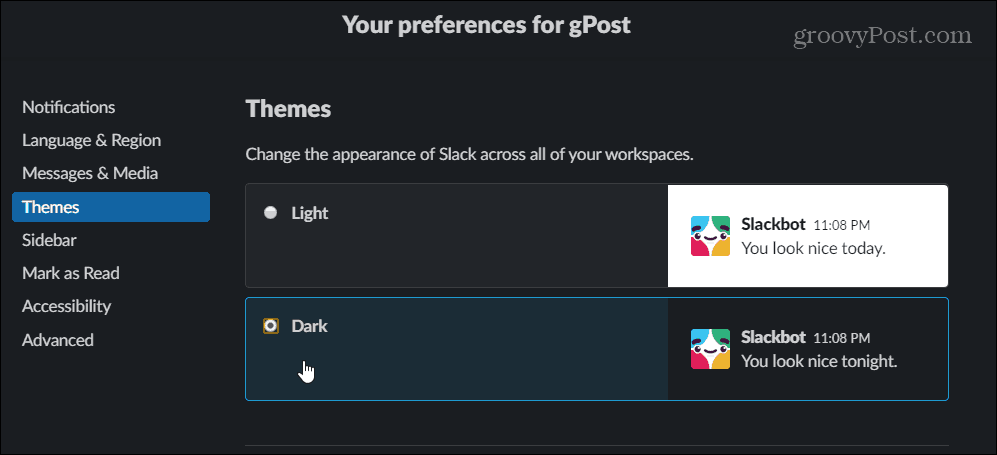Note that here I am showing how to enable it on Windows 10 and the web. The Linux and macOS versions will look different, but the steps are virtually the same. Also, if you don’t see the option yet, make sure that you are running the latest version of the Slack app by manually updating it.
Turn on Dark Mode for Slack on Desktop
To turn on the dark mode feature, open the Slack app on your desktop. Then click your team or workplace name in the upper-right corner of the sidebar. You can also get there by clicking the hamburger menu on the title bar and choosing File > Preferences.
Once you open the Preferences section click on Themes and then click the Dark option.
Once you have the dark mode enabled, you might want to change the look of the Sidebar theme, too. Just click on the different themes to get the one that you prefer most.
If you’re using the web version the process is the same. But do note that if you change the theme on the web version it won’t change it on the desktop app. Nor will it change it on your phone or tablet as it’s device-specific. This allows you to use the light theme on your phone and dark on your desktop or vice versa. Slack also notes that soon it will add the ability to set the Slack app to change with whatever theme you have set for your OS. Dark modes are becoming a lot more popular across all platforms. For example, you see it added as an option to many Google apps and Android, Microsoft added a dark theme to Windows 10 a few years ago, and Apple is adding a proper dark mode for iOS 13.
![]()