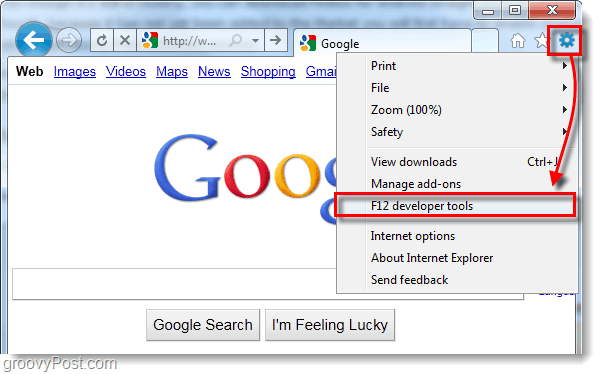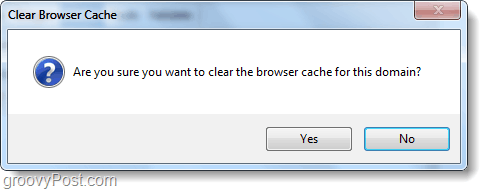When you are browsing the web using Internet Explorer 9 (IE9) Beta sometimes frequently you will run into errors. Usually, clearing out the browsing cache and cookies will remedy the situation, but when you do that it logs you out of ALL of your browser-based services and it’s just plain overkill when you are only having problem with one or two sites to begin with. To solve this Microsoft included a feature that lets you clear out your cookies and cache, one site at a time.
Step 1
Visit the website that you would like to clear the cookies for and then Press the F12 key on your keyboard. Alternatively you can Click the gear (settings) button and Select F12 developer tools.
Step 2
The developer tools should appear at the bottom of Internet Explorer 9.
Click the Cache menu and then Click Clear browser cache for this domain…Repeat the process for the other option, Clear cookies for domain.
For both the cache and cookies you’ll see confirmation pop-ups, Click Yes to confirm that you want to delete both the cookies and the browser cache for this domain.
Done!
Now your cache, history, and cookies are clear from the particular domain that you had loaded in IE9. This is really handy because you won’t have to clear out your entire browser just to fix individual sites. ma3aad_bdry قلت لي وش تحرى .. ذآبت نجوم الليل من جمر الآهآت Comment Name * Email *
Δ Save my name and email and send me emails as new comments are made to this post.