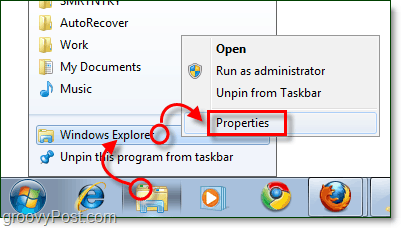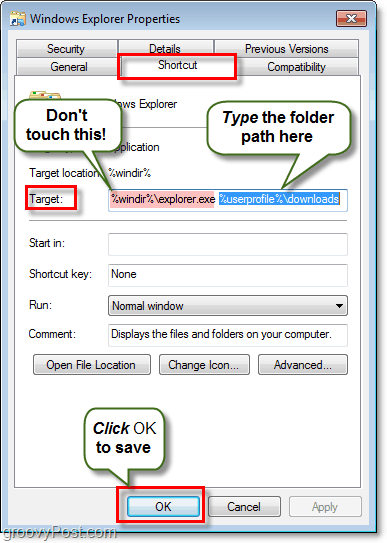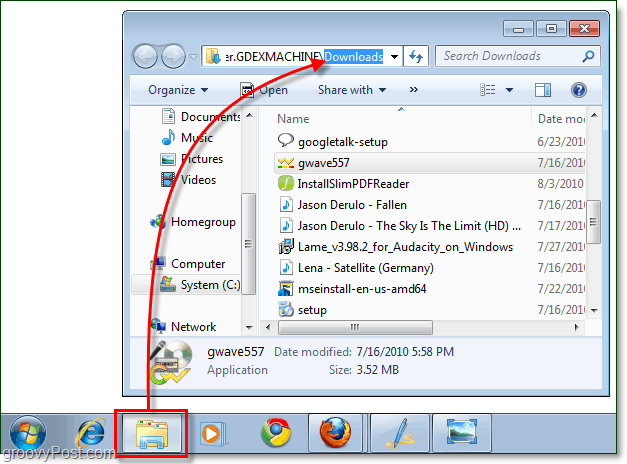How To Change Your Explorer’s Default Folder on Windows 7
Step 1
Right-click your Explorer taskbar icon and select Properties. Note that you may have to Right-Click it and then right-click it again within the jump list that appears to get to the context menu where you can select Properties.
Step 2
The shortcut tab should open by default, but if it doesn’t just click the Shortcut tab. The only area of interest on this tab is the Target box. By default the target will point to: This location is exactly where we want it to point, to so don’t modify that at all. What we’re going to do is add some text after it. Type a single space after the %windir%explorer.exe part, and then Type your folder path right after it. For example, I want it to point to my Downloads folder so mine becomes: Or I could have just put %userprofile%\downloads\ since that will automatically point to the C:\Users\grooveDexter\ folder for me. Notice I didn’t change the first part, I just added the folder location right after explorer.exe. This procedure might sound a little confusing, so refer to the screenshot below as it explains it a bit more clearly. Don’t forget to Click OK to save changes!
Done!
From now on when you click the Windows Explorer shortcut on your taskbar, then it will open up to the folder you specified in Step 2! Groovy eh? If you ever want to revert to the original settings just go back in and modify the target, setting it back to the default path of just %windir%\explorer.exe. %SystemRoot%\explorer.exe /E,::{20D04FE0-3AEA-1069-A2D8-08002B30309D} thanks Double left clicking on the open Windows Explorer Window (anywhere, I’ve tried it multiple times) does not do it (sometimes it does other things depending upon where you click). One still has to left click on each folder’s right-pointing triangle in the left pane to drill down. Why would I want to do this? Well, for example, what if my \Downloads folder and my \Software-to-be-tested-&-saved folder are not under one another, but rather of the same “rank” and I want to move/copy something from \downloads over to the other folder? I still have to click by click expand/drill down on the left side to reveal the similarly ranked folder to \downloads. Sombody please show me a neat trick! Thanks. Organize –> Folder and Search Options Make sure “Expand to Current Folder” is checked. A simpler and better solution is simply to replace all of the “Windows Explorer.lnk” shortcuts throughout the system with an ordinary folder shortcut named “Windows Explorer.lnk” that points to whatever folder you’ve chosen. Here’s a little procedure that does this for Windows 7 and 8, where the replacement shortcut points to the %USERPROFILE% folder. The standard admonition should you try this is to first make a restore point as a precaution. http://reliancepc.com/menu/tips/Downloads/ReplaceDefaultExplorerShortcuts.zip Once unzipped, you can use 7zip to look inside the resulting .exe (which is a 7z SFX) and see what it does and that nothing nefarious is inside. Love, A latina in cold Europe,enjoying her virtual machine guest OS /Win7/ now more thanks to you. Comment Name * Email *
Δ Save my name and email and send me emails as new comments are made to this post.
![]()