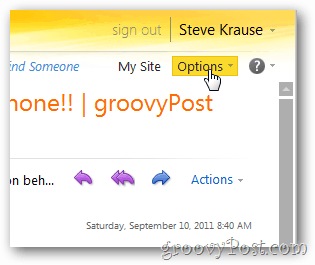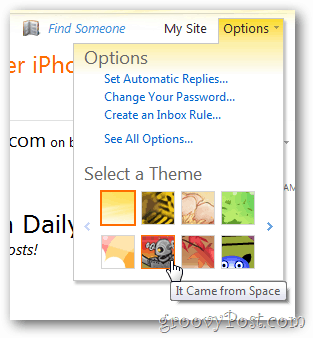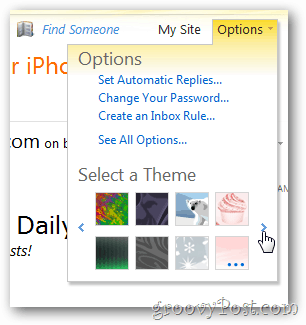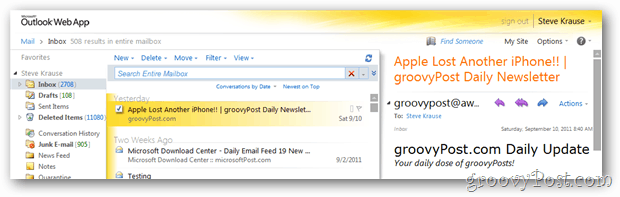First, login to OWA and click the Options tab on the top right of the web client.
Click a Theme icon to change your OWA look.
If your Exchange admin enabled all the default themes (or installed new custom themes) use the arrows to scroll through the entire list.
If you click on a theme it will be applied to all the screens in the OWA client. Before
After
It’s amazing how changing even simple things like color can make a big difference when it comes to the job. Do you have an OWA tip? Email it to me at tips@groovypost.com. Comment Name * Email *
Δ Save my name and email and send me emails as new comments are made to this post.