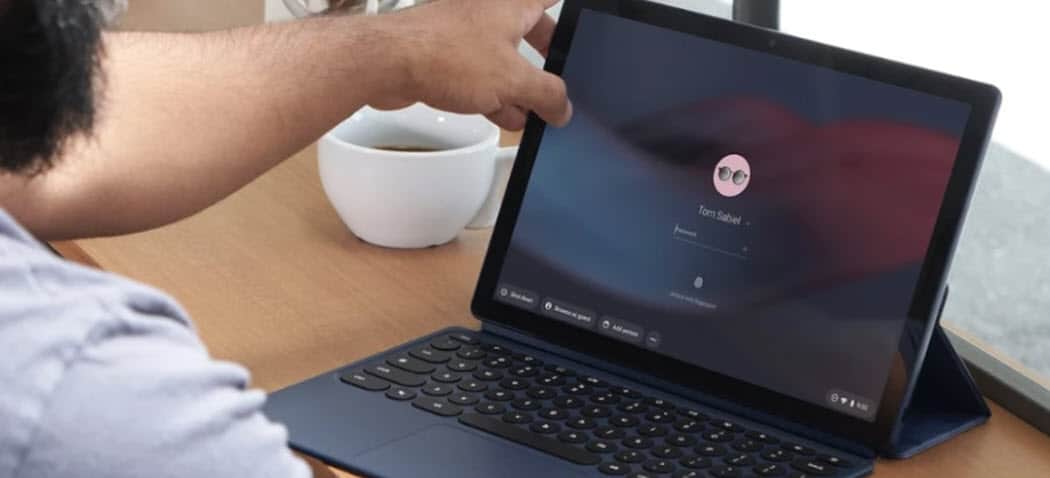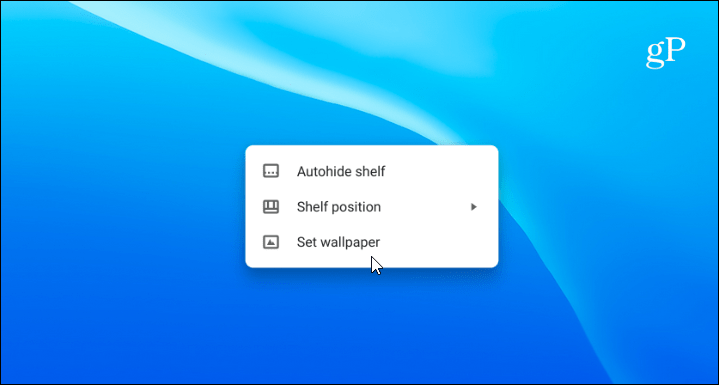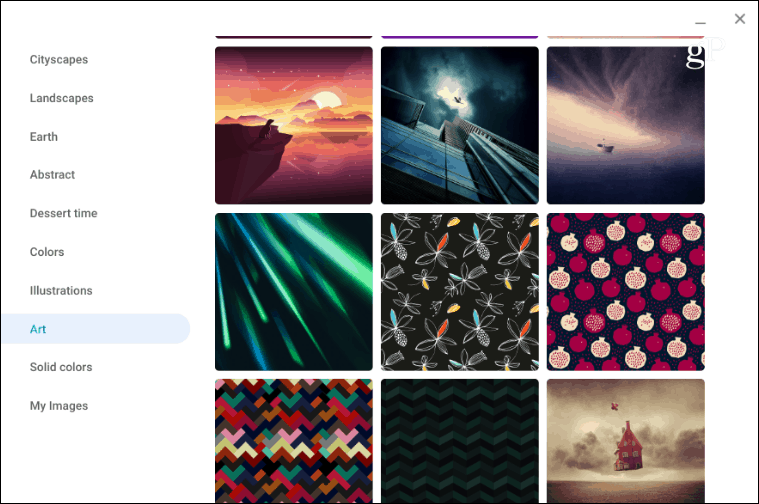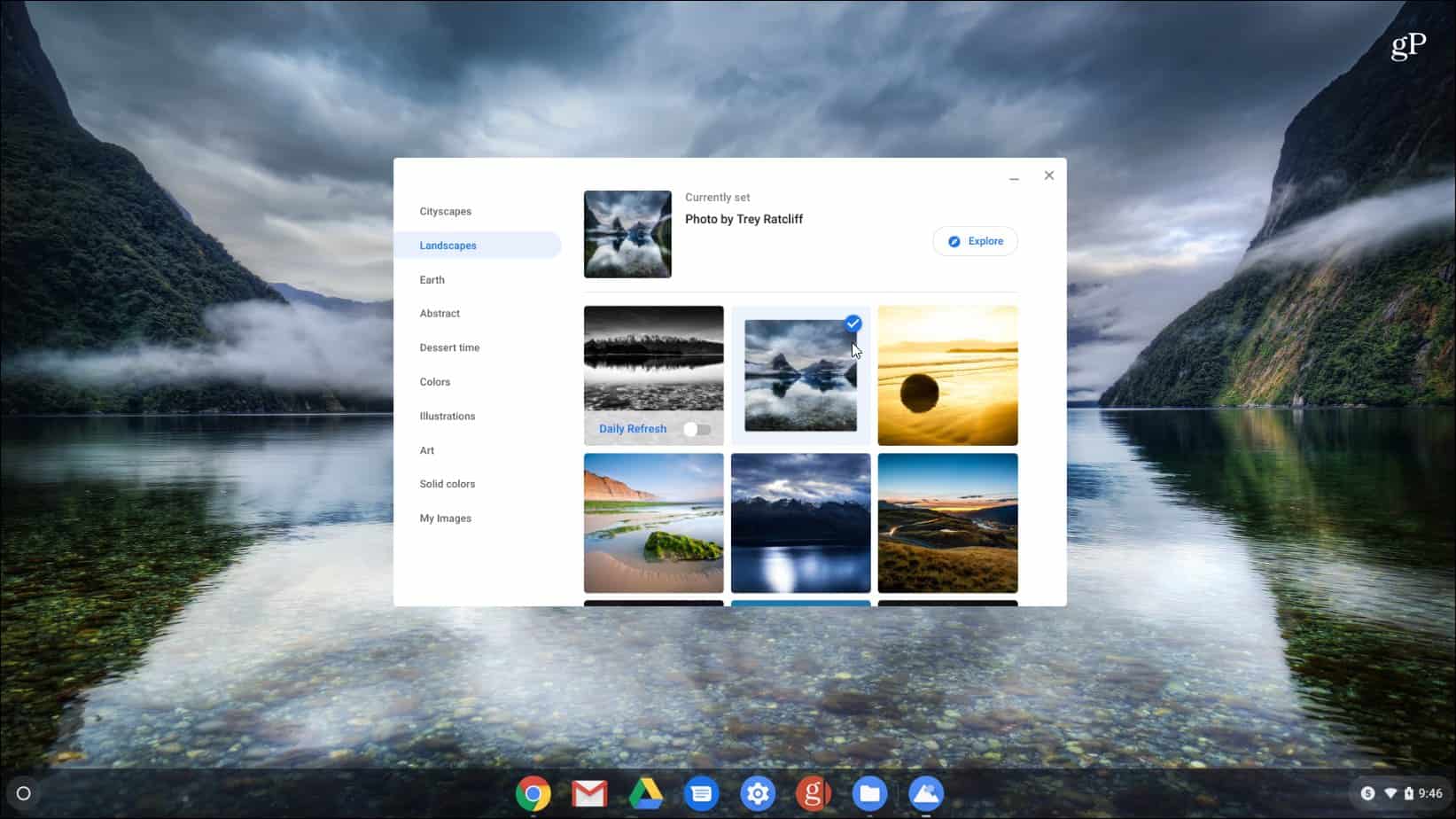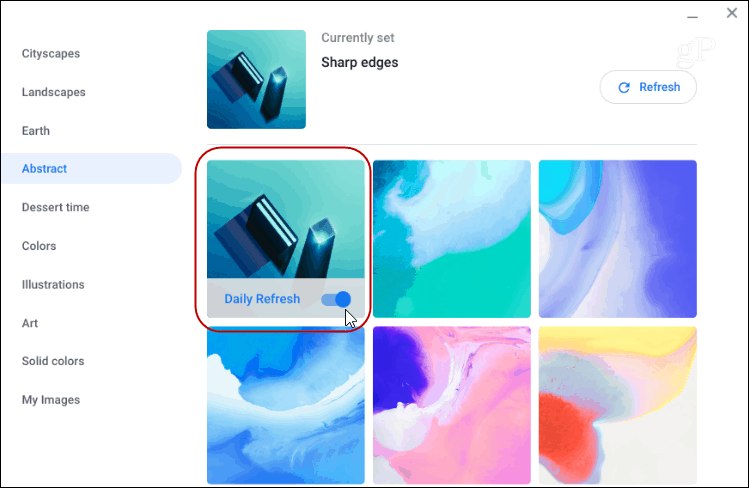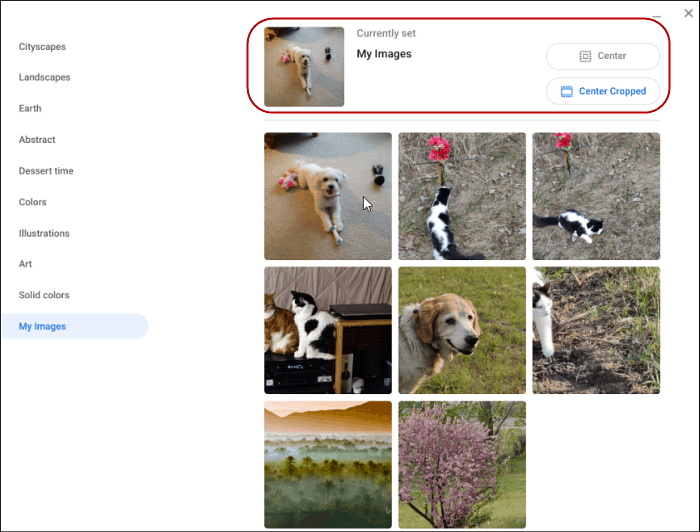Change the Wallpaper on Chromebook
To change the background, right-click anywhere on the desktop and choose “Set Wallpaper” from the menu. If you’re Chromebook has a touchscreen, tap and hold an empty area on the desktop.
That will open the “Wallpaper Picker” (yes, it’s really called that) where you can choose from several different backgrounds from Google. They are divided up into different categories like Cityscapes, Earth, and Illustrations. There is a lot to choose from here. Select a category and then browse through the collection.
When you see something you like, just click or tap the one image you want, and it will display as your the desktop background on your Chromebook.
You can go in and manually change the wallpaper any time you want. However, there is another cool feature with Chrome OS worth considering. Turn on the “Daily Refresh” switch at the top of the background options. That will give you a fresh new wallpaper each day automatically.
Use Your Own Photos as Chromebook Wallpaper
If you don’t see something you like in the collection of wallpapers you might want to use a different image that you’ve downloaded. Or, make things personal by using a photo you took of your family or pet. You can use your own photos, too. To do that, choose the “My Images” category. Then, just like with the pre-loaded wallpapers, pick the image you want to use.
It’s also worth noting that if you choose a low-quality image, it may look blurry and stretched out. Especially on a high-resolution display. To help with that you can scroll to the top and select either “Center” or “Center Cropped” to make it look better.
![]()