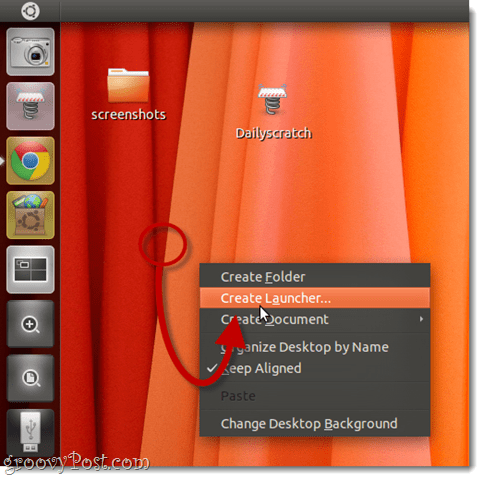To create a launcher for a specific document, first find out its file path. Then, decide which program you’d like to run it in. For this example, I want to launch a document called DailyScratch.txt from my Dropbox folder using gedit.
Step 1
Right-click some empty space on your desktop and choose Create Launcher…
Step 2
Choose Application for Type and give it any Name you’d like.
Step 3
For command, type the application you’d like to open your document with, followed by the file path of your document.
For me, it would be: Remember: File and folder names in Linux are CasE sEnsiTive.
Step 4
If you want to change the icon, you can click the existing icon to choose a new one. Click OK when you’re done.
Step 5
You can add these to the Unity launcher by dragging and dropping them.
One thing to remember – You must keep the original launcher in order for it to show up in the Unity launcher. For example, if you place a launcher on the desktop, and then drag it and drop it to the Unity launcher, and then delete it from the desktop, it’ll disappear from your Unity launcher, too. You might just want to create a separate folder for all your launcher shortcuts. Comment Name * Email *
Δ Save my name and email and send me emails as new comments are made to this post.