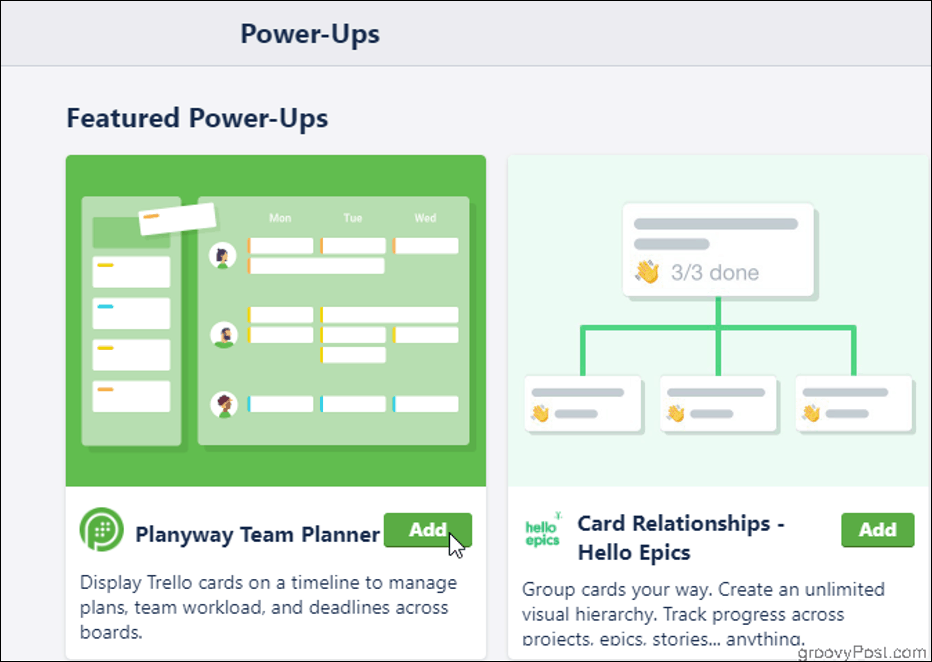Once you’ve gotten your feet wet with boards, lists, and cards, add some Power-Ups to get the most out of Trello.
What are Power-Ups for Trello?
Power-Ups comprise a collection of additional features and data integration tools that enhance Trello’s basic “Post-It note” functionality. This way you can add charts and diagrams, track time directly within a card, automate tasks, and more. Free users have access to one Power-Up per board, while Trello Gold members may have three and Business Class an unlimited number. Then, not all of the Power-Ups themselves are free, though the paid ones usually offer a free trial to start.
How Do I Enable Them?
Not all Power-Ups can be accessed from within the Trello app, so open up a web browser to see the full list. Within a board, click Show Menu, then Add Power-Up. Browse the lengthy list of available add-ons, then click Add. If the Power-Up you chose syncs with a separate application (Dropbox, for instance), you may be prompted to sign into that account through Trello before you can use it.
Here are a few of our favorite free Power-Ups to get you started:
Deadlines
If you’re a Gantt chart fan, you’ll appreciate what Elegantt’s Deadlines power-up has to offer on top of Trello’s native due date function. When you’re working in a board containing several lists, with cards that aren’t ordered by their due date, it can be difficult to visualize what comes next and what’s already late. Adding a Gantt chart is a simple way to streamline your process so that nothing gets lost.
For this Power-Up to work, just make sure you’re adding due dates to the cards you’re creating. Then, click Deadlines at the top-right of the Board to open the chart.
Here you’ll find your tasks prioritized and color-coded by Deadline. Hover over a task to display the due date itself, plus info on how behind (or perhaps ahead of schedule?) you are.
There’s also a different and more involved way of implementing the Deadlines gantt charts into your Trello boards. If you’re using Trello on Google Chrome, installing Elegantt’s Deadlines Chrome extension gives you a supercharged calendar view. You can track progress on a slider bar, sort by duration, progress, or start date, and check at a glance how long you have to finish a project. Since the Chrome extension functions separately from the Power-Up that you enable within Trello, you can activate it on any board without it counting against your number of allowed Power-Ups. The free version of the extension is feature-rich, but you can upgrade to the Pro version for $5 a month and gain the ability to save your chart as an image, view your history, and more.
Card Snooze
So you’re planning ahead. Awesome—except now you’ve got dozens of cards you won’t need for a while cluttering up your board. Enter: Card Snooze. Temporarily disappear your cards to the Archive until you’re ready for them when they’ll magically reappear on your list. Just set a day and time when you need your card back, and Card Snooze automatically un-archives it. It’s an easy, sanity-saving way to clean up your board without fear of losing any info. Check your board’s Archived Items if you’d like to manually pull your card back ahead of schedule or make any changes to the Snooze setting.
TimeCamp
TimeCamp is a simple time tracking utility that you can use right inside a Trello card. Whether you need to keep track of billable hours, want to generate a more accurate estimate of how long certain tasks take you to complete, or just want to keep yourself or others accountable, TimeCamp can help.
Create a card with the task you’re tracking and click Start Timer. You can also manually add in a chunk of time spent without having to set the timer to track in real time. Either way, everything is summarized in the TimeCamp Time Report right inside the card. Then, your total is displayed on the front of that card, so you can see it as soon as you open your board.
The Time Report also records the user that set the timer, and the date and time it was set. Specify an amount of time you estimate the task will require, and a bar appears to help you visualize the percentage you’ve tracked against that budget. You’ll get an emailed report of this info once you’re getting close to exceeding your budgeted time. Clicking on your tracked time will take you to the TimeCamp website, where you can log in and make more detailed edits or add notes. And if you ever want to swap out TimeCamp for a different Power-Up, a link to your reports remains on the card. While it’s not the most robust time tracking tool out there, its strength lies in its effortlessness. Since you’re tracking directly within Trello, there’s no need to open other apps or websites to start your timer.
Butler
Butler is Trello’s built-in automation utility. It centers on creating buttons that sit inside your cards or live at the top of your board. Use it to automate whatever you find yourself doing over and over the exact same way, like marking something done. Does marking a card complete mean ticking the due date box, checking off the card, and clicking and dragging it to your Completed list? With Butler, you can create, for example, an All Done button that does all of this for you, all at once, with just one click. It may only save you a few seconds each time, but it tends to add up.
You can get pretty creative with this, even though you’re limited to only one rule, one board button, and one in-card button as a free user. Upgrading your Trello account to Business Class grants you unlimited buttons and rules. Trello Business Class (which, it’s worth noting, also gets you unlimited Power-Ups and many other features) costs $9.99 per month.
Conclusion
Give these Power-Ups a try next time you’re managing your workflow or tackling a to-do list, and marvel at the boost in your productivity. There are also dozens more to explore that can suit your needs. Happy Trello-ing!
![]()