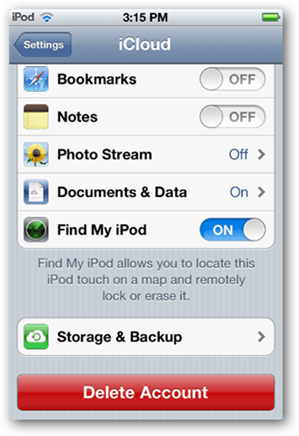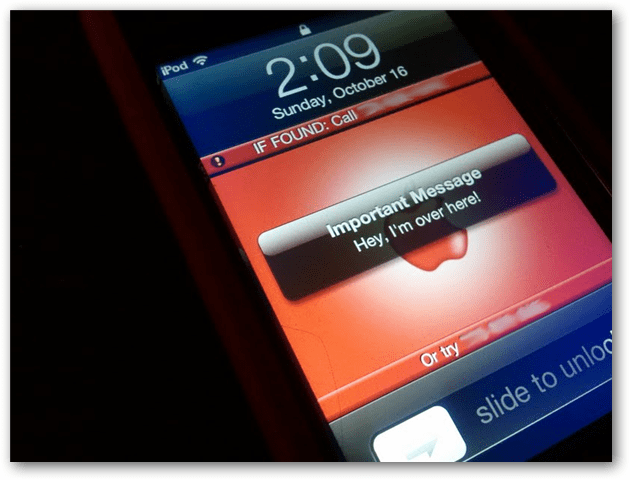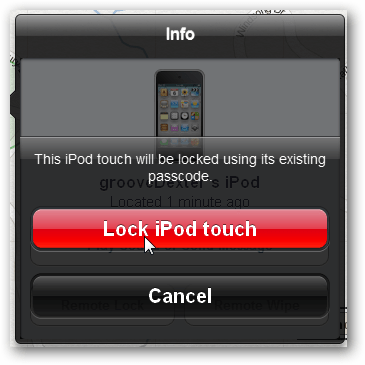After installing iOS 5, the setup wizard prompts you to enable Find My iPod/iPhone/iPad. If you skipped it – no worries. You can turn the feature on in Settings.
From another iOS device or your computer, log into the Find My iPhone Site using your iTunes email and password. This handy iCloud site will work from any web browser – it doesn’t have to be an Apple device.
Click the Find My iPhone icon.
iCloud will launch with a location screen powered by Google Maps. If your device is connected to the internet you’ll see the location (within 200 feet) of where it is. If you click the blue information icon more options will appear.
The info screen is where you can send a message to your device, remotely lock it, or wipe it completely.
Because you can’t just call an iPad or iPod touch, playing a sound and sending it is useful. Especially if you lost it somewhere in the house. It can also be used to send a message with contact info if someone finds it. The message will display across the front of the screen, just like an incoming SMS.
Photo Credit: Austin Krause If you think your device is in the wrong hands, locking the device is important. It will immediately lock your screen using your existing pass code. It let’s you create a new password if you don’t have one set up already. One caveat is you can’t change the pass code. If a thief figures out your password there’s no way to stop them from just unlocking it.
As a last resort, you can wipe the device. Wiping your iPhone, iPad or iPod touch ensures your private data is protected. If you want to control your teenager’s device usage, it’s an effective threat to make them come home on time or do their homework.
If you do wipe it clean, and find it later, you can use your iTunes backup to restore it. You can use the Previously Purchased feature to get your paid apps back. And if you back up your device to iCloud, you can recover it from there too.
Once the action has been completed you’ll receive an email confirming it.
Does location services need to be turned on to find the iPhone or is it just any connection to the internet that will work. If that doesn’t work try logging into find my iPhone again and click the button for “Stop Lost Mode” Comment Name * Email *
Δ Save my name and email and send me emails as new comments are made to this post.