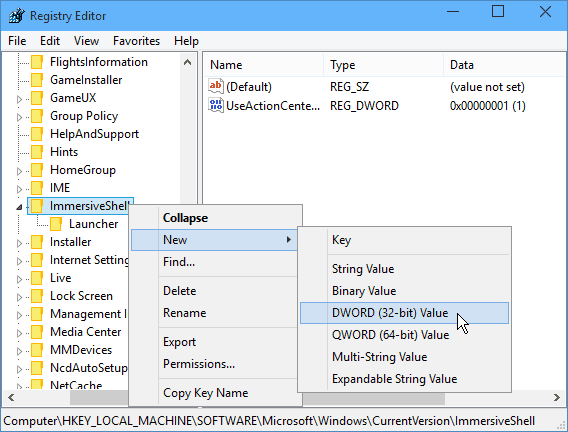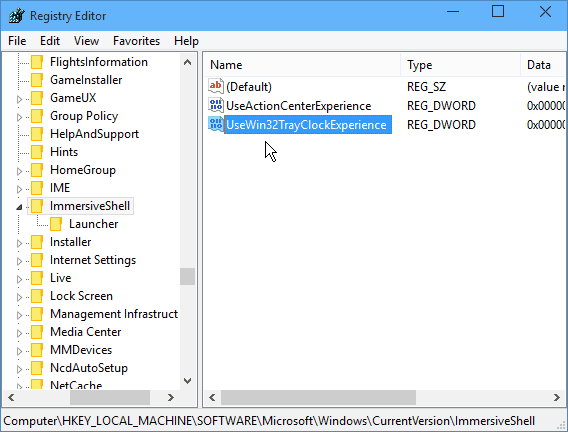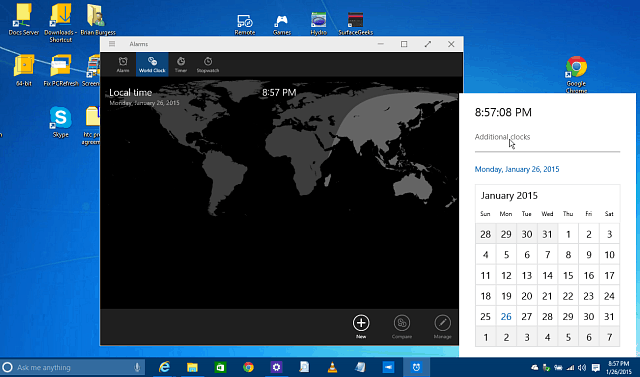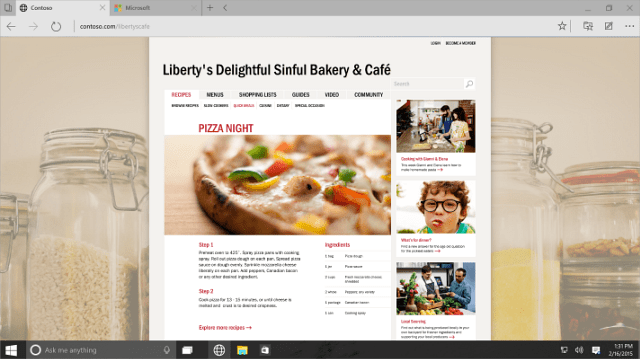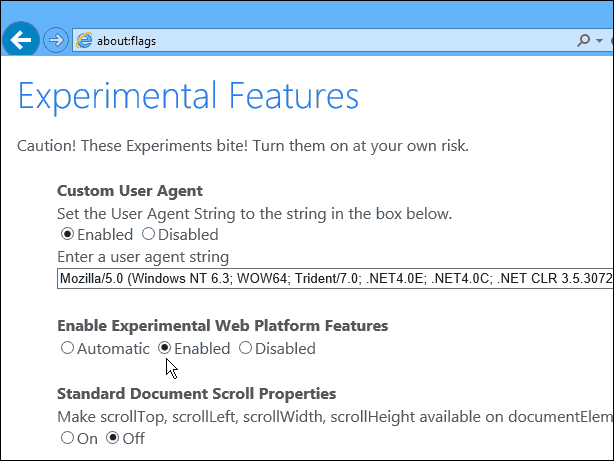Note: This requires you to tweak the registry and since it’s a technical preview and you don’t have it installed on your production computer, you might as well have some fun.
Hidden Windows 10 Calendar and Clock
Adding the feature requires an easy registry tweak. Start by going to HKEY_LOCAL_MACHINE\Software\Microsoft\Windows\CurrentVersion\ImmersiveShell and create a new DWORD (32-bit).
Name it UseWin32ClockExperience as shown below and then close out of Registry Editor.
Now all you need to do is click on the clock in the system tray and you’ll see a new calendar view – no restart required. You can also click Additional Clocks and get show the Alarms app. That’s about all there is to it, the feature isn’t fully functional yet, but it still allows you to get a glimpse of more that’s coming.
Enable Spartan Browser Edge Engine
Microsoft announced its new browser coming in Windows 10 that is currently called Project Spartan. It’s going to be a new streamlined version of a web browser that is designed to work across the entire Windows 10 device family. The real preview of how it should look is pictured below.
But if you would like to get an idea of how it will bring speed improvements to IE, you can enable the experimental mode. To do it, launch IE and type: about:flags into the address bar and hit Enter. Then tick Enabled under the Enable Experimental Web Platform Features section. Also, if you enable Custom User Agent, it will trick websites that need IE specifically into using the Spartan Edge engine. This trick won’t change the appearance of IE to the new browser look, but is important for developers and should bring a bit of speed improvement over the existing IE engine.
If you’re not comfortable running the technical previews of Windows 10, you can follow its ongoing evolution by joining out Windows 10 forum. Paul. Comment Name * Email *
Δ Save my name and email and send me emails as new comments are made to this post.