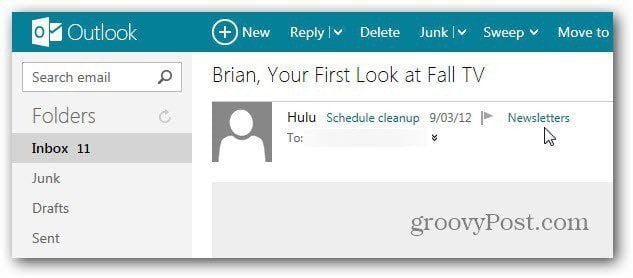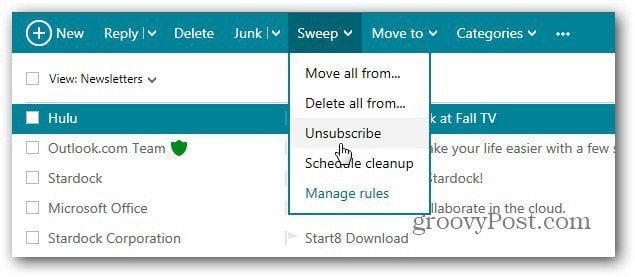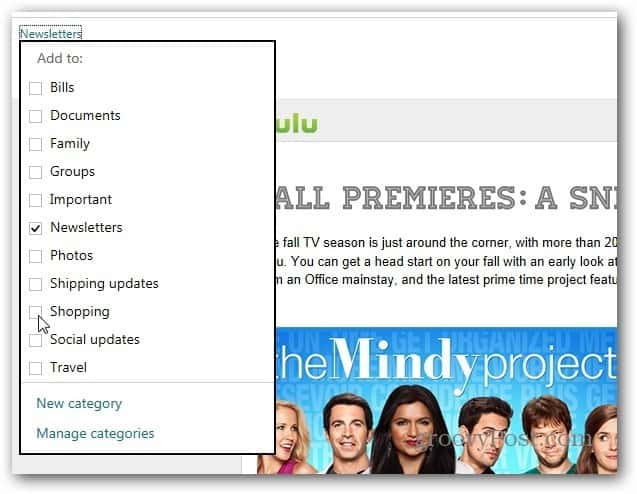Unsubscribe to Newsletters in Outlook.com
Outlook.com will automatically categorize newsletters for you. This lets you find them quickly and delete the ones you don’t want to read. For instance, here’s one I get from Hulu Plus. Notice it’s categorized as newsletters – this is done automatically based on the sender address; I didn’t have to mark it manually.
Just click View at the top and select Newsletters to bring up all the newsletter emails in your inbox.
Outlook.com will unsubscribe you from newsletters on your behalf with a few clicks. Highlight the newsletter, click Sweep and click Unsubscribe from the menu.
A message comes up verifying you want to stop getting the newsletter. You can also check the option to delete all of the other newsletters from your Inbox.
A confirmation message is then displayed at the bottom of your Inbox.
Since I’ve been using Outlook.com, it has done a great job categorizing newsletters correctly, but it isn’t always perfect. If you get a newsletter or any message that’s miscategorized, it’s easy to change it.
Comment Name * Email *
Δ Save my name and email and send me emails as new comments are made to this post.
![]()