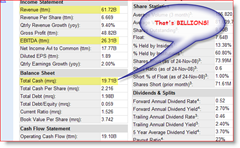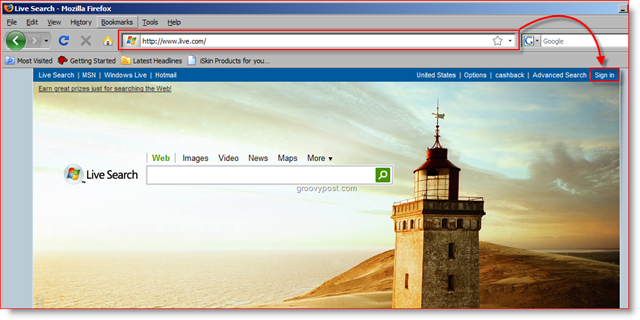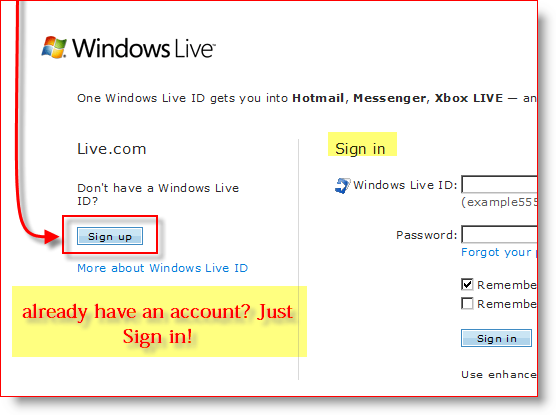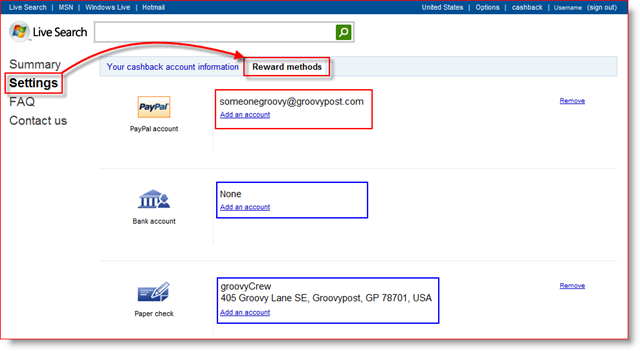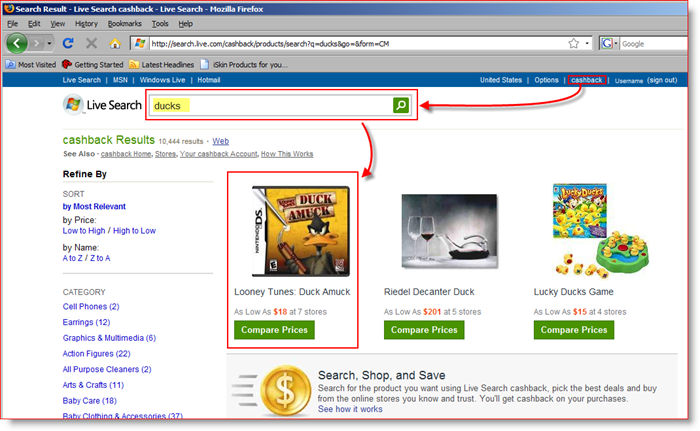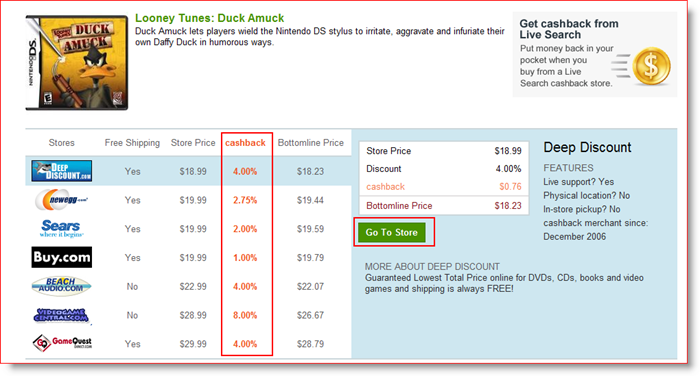Many of us know Live.com as the search engine and new Online Services brand by Microsoft. Unfortunately for Microsoft however, like MSN before it Live.com has never been able to gain much ground on Yahoo! or GOOGLE in the area of “Search.” Although this is bad news for Microsoft, it’s GOOD news for us. :) You see, Microsoft may not have the Search Market Share it wants on Live.com but, what is does have is PILES AND PILES of Cash to throw at that “want!”
Yup, with Microsoft’s deep pockets (and almost 20 BILLION in cash) Microsoft is willing (and able) to offer Cashback on a huge number of product purchases made on the internet, as long as you begin your “Searching” for the item on Live.com. Pretty groovy eh! Personally, I like the idea of Cashback from Uncle Bill for a few reasons. First, with a name like Microsoft you know it’s not a fly-by-night scheme. Follow the rules, and you can be pretty sure a check is on the way. Second, I’m already going to buy something so why not get some cash-back into my pocket? Third, no need to mess around with Rebate checks! I’m soooo sick of cutting out UPC codes, pre-registering on websites and HOPING that I get my rebate back in the 14-36 Weeks quoted (and hopefully the check doesn’t get mixed up with Junk mail and thrown out.) And lastly, why not? FREE MONEY is very GROOVY!
Now there are a few “rules” about using Cashback, just like those annoying rebate offers. But, as long as you don’t try to abuse the service you shouldn’t have any problems.
Here are a few quick rules about Live Cashback. Excerpt from the Live.com Cashback Terms of Use Agreement To give you a taste of how EASY it is, here’s a quick & groovy How-To for earning Cashback using Microsoft Live. How to Set up and use your Live Cashback account 1. Open your Internet Browser and goto http://www.live.com/ (or just click here) After the site loads, Click Sign in.
Next, you’ll need to Create or Login your Live Account. 2. Click Sign up, or if you already have an account just Sign in. If you’re creating a NEW account, you will want to use your real information. Providing false information could prevent you from getting your Cashback. For this reason, I created a Separate Live Account for my Online Live.com Cashback shopping which contained all my REAL info. I know – you’re surprised MrGroove isn’t my REAL name. ;)
To keep things simple, I’m not going to walk you through the full account setup. BUT, once your Windows Live account is up and running and you’re logged in, continue to Step #3. 3. While you’re logged in, from the main Live.com page, just Click the Cashback tab. Then Click Your Cashback Account. 3a.
3b.
4. Set up your Reward methods here. This setup determines how you get paid! It’s a good idea to set this up ahead of time, so you won’t need to mess with it again while you’re shopping, especially with the Instant Cashback live.com offers. Options are pretty self-explanatory. I prefer the PayPal option. However, Live.com Cashback Reward methods also support Direct Deposit to your Bank account or Snail Mail via Paper Check. Note: PayPal Payment Method is the only Instant Cashback Reward Method. Just one more reason to stick with it.
TIME FOR SHOPPING 5. Click the Cashback tab then go ahead and Use Live Search to find the product you want. Click the Product to view its comparative pricing and Cashback percentages.
On the Compare Page, you can see all the different participating stores that are selling your coveted item, AS WELL as the Cashback percentage each merchant offers. Live.com even calculates what your price will be after you get your Cashback! Very Groovy! 6. When you’ve decided, Click the Vendor then Click Go To Store.
From there you should be golden. Live.com will track your purchases, and a confirmation email will follow after you complete the purchase along with all the “Cashback” details. Have you ever used Live.com Cashback or perhaps FatWallet? I would love to hear from you as well as any great deals! Tags: live.com, cashback, online-shopping, series, how-to Comment Name * Email *
Δ Save my name and email and send me emails as new comments are made to this post.