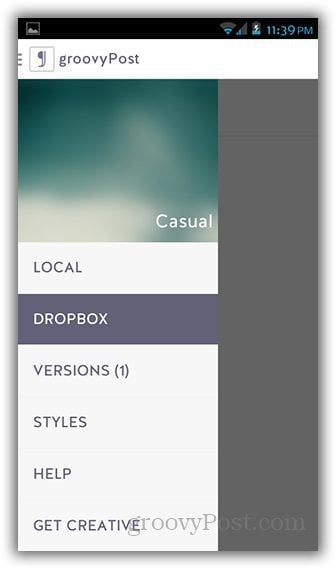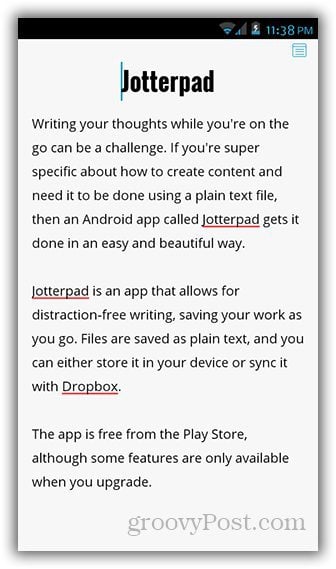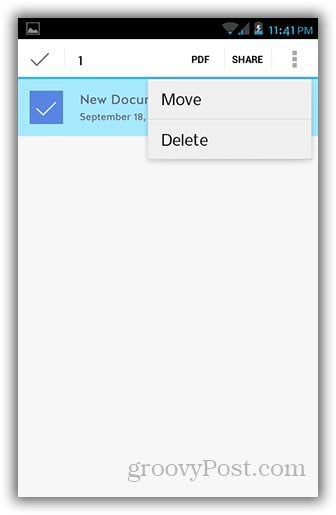Sync Text Files
Jotterpad X is an app that allows for distraction-free writing, saving your work as you go. Files are saved as plain text, and you can either store it in your device or sync it with Dropbox. You can download the app free from the Play Store. When you first open it, you’re prompted to create a new document. By default, new documents are saved locally on the device.
If you don’t mind creating your file and saving it only on your device, then creating a new document at this point is fine. However, if you need the file to be accessible from other devices like your laptop or tablet, you’ll need to create the document inside your Dropbox account. To do this, swipe the screen to the right to bring up the left menu panel. Tap on Dropbox.
You should see a prompt to link your Dropbox account with the app. Tap “Link to Dropbox”. This will take you to a new browser window where you’ll need to log in to Dropbox and authorize Jotterpad X.
Once you’ve linked Dropbox, you should be able to see your files. You can then tap on the New Document icon to add a new file into the directory.
Once you’ve created a file, tap on the note icon on the top right corner. It should bring up the controls for saving the file. Hit the disk icon to save your work.
You can also move local files into Dropbox by long pressing on the file and selecting “Move” from the options menu. This brings up a window where you can specify where in Dropbox you want to move the file.
Other cool features include a word count counter, different document styles with an option to customize fonts, and a built in dictionary. Thesaurus, Night Mode, Lock Screen and editing in Markdown is available on the Creative version, which is an in-app purchase. Comment Name * Email *
Δ Save my name and email and send me emails as new comments are made to this post.