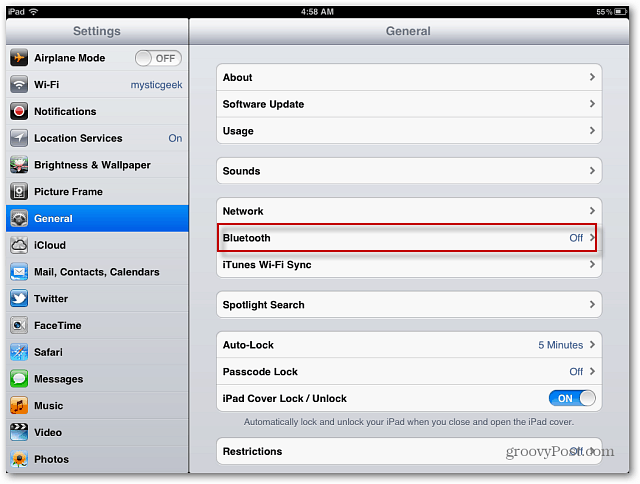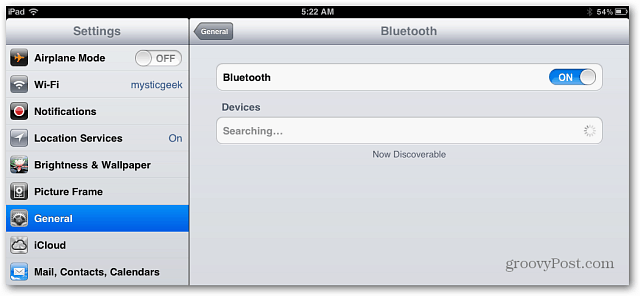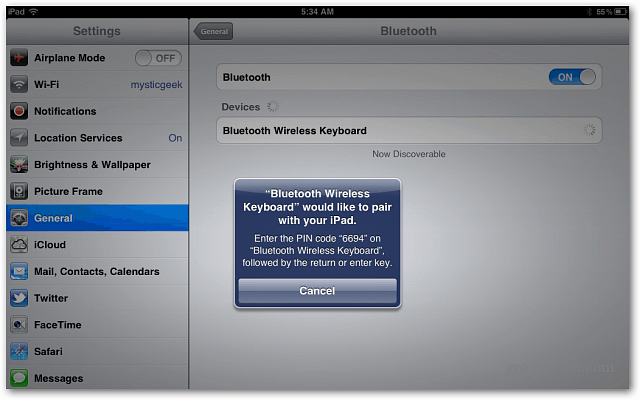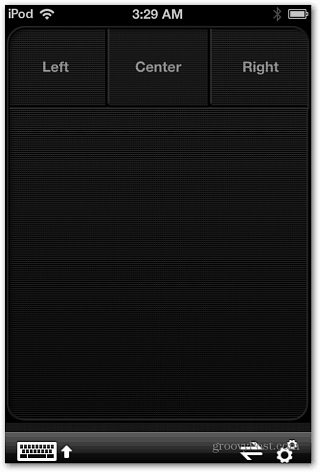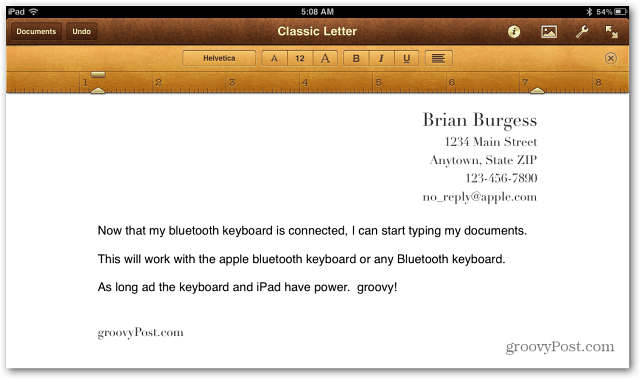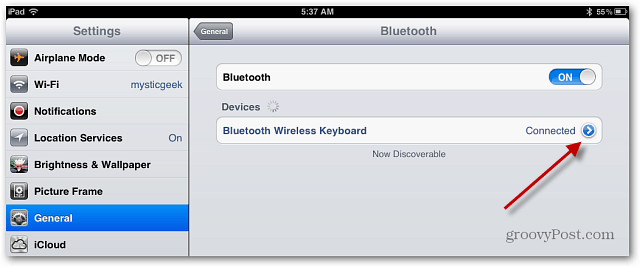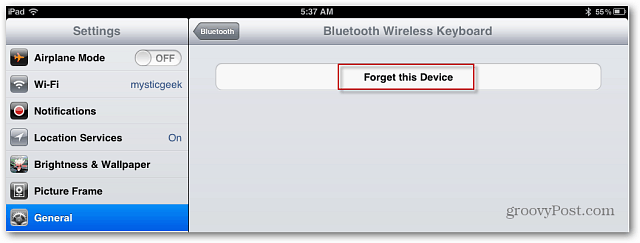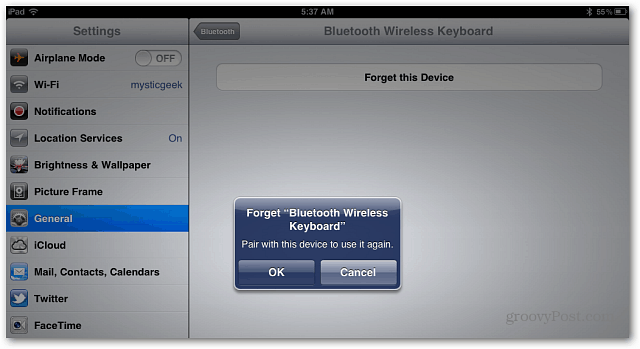Photo Credit: liewcf
First, on your iPad go to Settings » General » Bluetooth. Now switch the slider to ON. The Devices field will display and is now searching for Bluetooth devices.
I’m connecting a Bluetooth keyboard that came with my iPad case. Verify you have batteries in the keyboard, power it on and press Connect. Keep in mind each Bluetooth keyboard is different, but the process is essentially the same. When it sees the keyboard, tap it’s name. Then a message displays telling you to type in a four digit code on your Bluetooth keyboard and hit Enter.
Now you’ll see the keyboard is connected to your iPad.
Now open your email or favorite word processing app – I’m using Pages, and begin typing away.
If you have a different Bluetooth keyboard that was already paired with your iPad, tap the blue arrow next to Connected.
Then on the next screen tap Forget this Device.
Then tap OK and repeat the steps above to connect the new keyboard.
If you’re not a fan of the onscreen keyboard, and want to make your iPad a better productivity device, add a Bluetooth keyboard. You’ll get a lot more done that way. Comment Name * Email *
Δ Save my name and email and send me emails as new comments are made to this post.