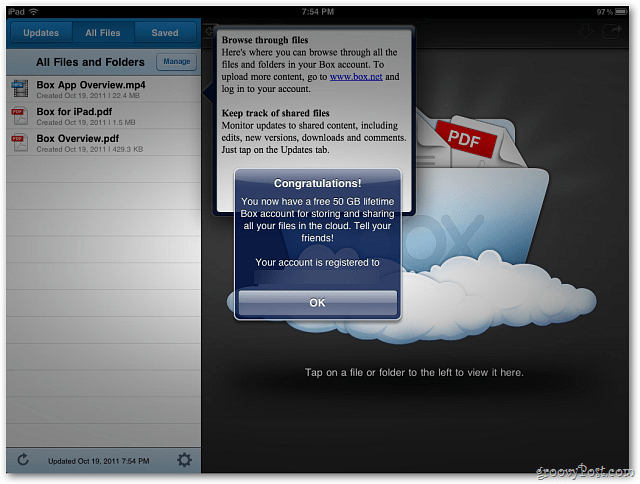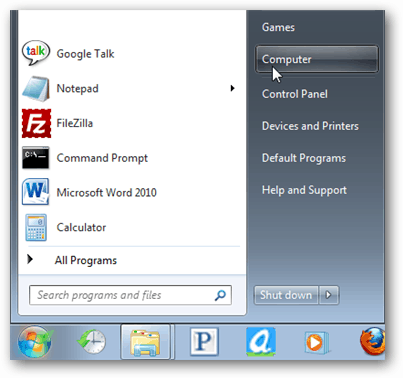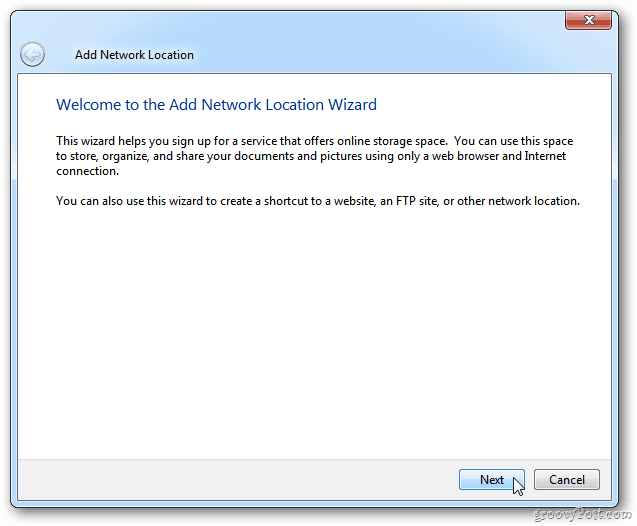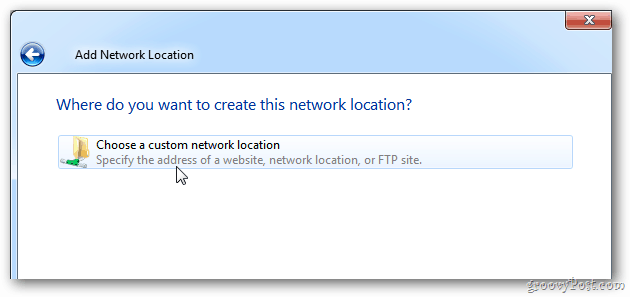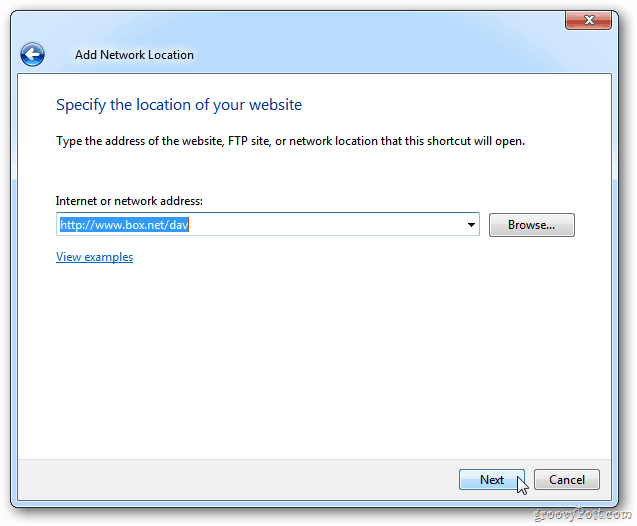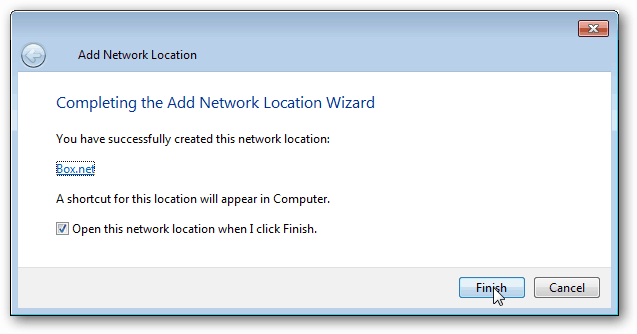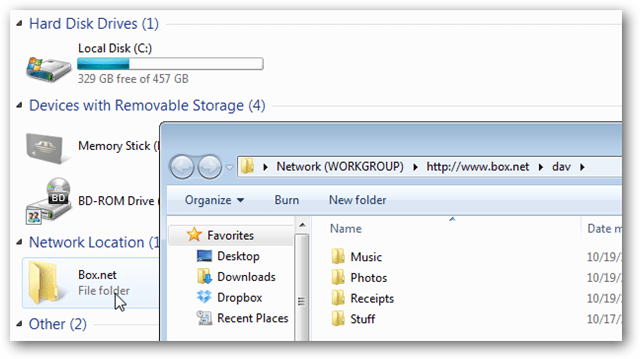If you don’t have a Box.net account yet, sign up for one on your iPhone, iPad or iPod touch via the box.net app.
After signing up for Box.net, click the Start and open the Computer directory.
Windows Explorer opens. Right-click and empty area and select Add a Network Location from the Context Menu.
The Add Network Location Wizard Starts. Click Next.
In the next screen of the wizard, click Choose a Custom Network Location. If you don’t see this option, just click Next.
In the Internet or Network Address field type: http://www.box.net/dav.
Wait a few seconds, and a login window will appear. Type in your box.net username and password. Check Remember My Credentials and click OK. Next window gives your folder a name. Click Next.
In the final step of the wizard, make sure Open This Network Location When I Click Finish is selected. Click Finish.
Once the mapping is complete, the Box.net folder lives in the Computer and Network directories as a location. Open it up and use it like you would any folder on your computer. One caveat is the 100MB file size upload limit still applies.
In my tests, this method doesn’t work as fluidly as other services like Dropbox. Even though it works a bit slower, it’s nice to have an easy way to get files in Box.net. I’ve already tried .org which is also owned by Box but it doesn’t work. P.S. I also use Create Syncronicity to backup my “My Docs” daily to my box account. regarding your PS: how do you get Create Syncronicity to access your box account? I’d like to do this as well but cannot figure it out. Thanks a lot…………..Stefan……………. Thanks Kishan what can I do to fix it? Sent from my Mobile Comment Name * Email *
Δ Save my name and email and send me emails as new comments are made to this post.