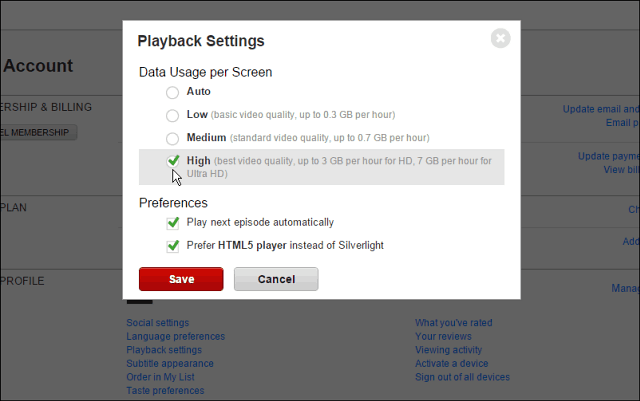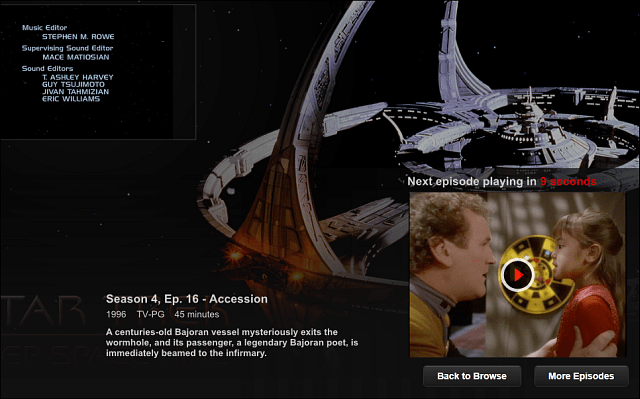Smoother Streaming with Hidden Settings
While watching Netflix on your laptop you can hit Shift+Alt (Shift+Option on a Mac) and left-click on the screen with your mouse to open the diagnostic window. This contains several settings you can tweak, including the Stream Manager which allows you to manually select the best-buffering rate for your connection. This also allows you to sync up audio/video sync issue. You can find out more details in this article.
Use Apple TV Remote Navigation Tricks
When you’re watching a show, hit the up arrow twice on the Apple TV remote to display a thumbnail as well as the title and description of what you’re watching. You can also hit the down arrow to display a progress bar with time marks. It breaks the show into 20 sections of equal length. This allows you to skip two minutes or seconds by hitting the left or right arrows. If you’re watching a two-hour movie, it’s a six-minute skip. This provides an easy way to get to your favorite parts of the flick.
Make Sure You’re Getting HD Quality
There’s no reason not to be watching your shows and movies in HD. To ensure your content is coming through in the highest quality, on a computer log into your account, select Playback Settings, under Data Usage click High and make sure to hit Save.
Using Keyboard Shortcuts
If you’re a keyboard kung-fu master, you’ll definitely want to dig into the various keyboard shortcuts you can use to improve your experience while watching shows on your laptop. Here are just a few examples, you can get a ton more at this Reddit post. The Netflix movie player (Silverlight desktop version)
Space – Toggle Play/PauseF – Full-screenShift+Left arrow – RewindShift+Right arrow – Fast ForwardM – Mute toggle
In full-screen mode
Ctrl+space – Frame forward/backward modeCtrl+Shift+Alt+M – Menu; includes loading custom .dfxp sub-title filesCtrl+Shift+Alt+D – Display A/V Stats on-screenCtrl+Shift+Alt+L – Logging window
Create Netflix Profiles
Last year Netflix introduces user profiles for other users in your house. This is great so everyone in your house is able to maintain a list of shows they like to watch. So, that means when you log into your profile, you get your favorite shows and not a smorgasbord of everyone’s shows. Setting up and maintaining profiles is easy. For more, check out our article on how to create Netflix profiles. By the way, the feature has been added to Android devices as well as Chromecast.
Don’t Fall Asleep and Miss Episodes
Watching new original Netflix programs or your favorite show seasons can get you sucked in fast. Especially since Netflix recently added a feature called “Post-Play” that queues up the next episode without you having to do anything. But the cool thing it does is make sure you’re still awake and watching, by periodically asking if you want to continue watching. It’s also worth noting that if you’re not a fan of the Post-Play feature, you can disable it in Playback Settings by unchecking “Play next episode automatically.”
Get Recommendations from Facebook Friends
Netflix announced last year that it was getting more social by allowing users to connect their Facebook accounts. This allows you to get recommendations from your friends on what to watch on Netflix. If you haven’t set this up, you can see how it works in the video below. Some people might find this useful, on the other hand, if you are watching episodes of Glee, you might not want to share that with everyone. If that’s the case, just make sure the feature is disabled in your account settings.
Hopefully, you’ll find these tips helpful. As you’ll need to actually log into your Netflix account on your computer for some of them, just make sure to have a laptop lying next to the popcorn and beer! Great tip. Going through a binge as we speak of Season two of Longmire. That show gets better with each episode. Ok…. I’ve said too much ;) gotta bounce! Comment Name * Email *
Δ Save my name and email and send me emails as new comments are made to this post.
![]()